Monitoring data from a single device
This article describes how Device Users and Device Owners can monitor a single device’s measured values and conditions, as well as its current configuration and connectivity details. For information on managing and monitoring data from multiple devices, see Data.
Locate a device
Step 1) Go to Devices > Overview to open the Devices Overview page.
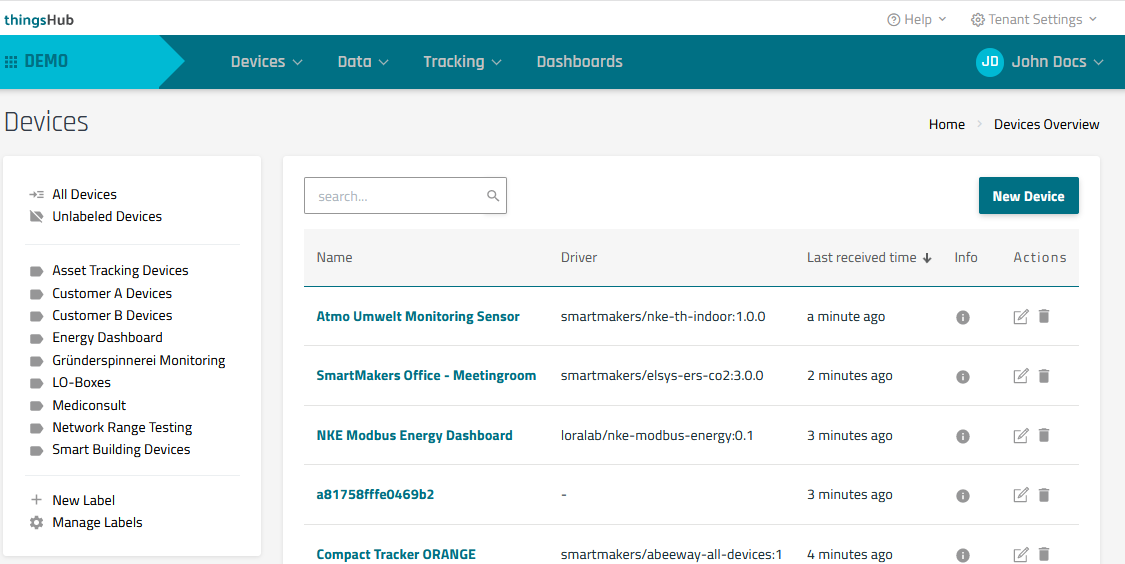
Step 2) Locate a device by using one or more of the following methods:
Use the Search field to locate a specific device. You can search by device name or by driver name.
Scroll through the device list. You can change the display to 10, 25, or 100 devices per page.
Sort the device list by selecting a label from the labels section.
Sort columns in ascending or descending order. For example, you can sort the devices alphabetically by name or device driver.
Monitor a device’s measured values and conditions
Step 1) From the Devices Overview page, select the device’s name or edit button to open its Device Details page.
Devices Overview page
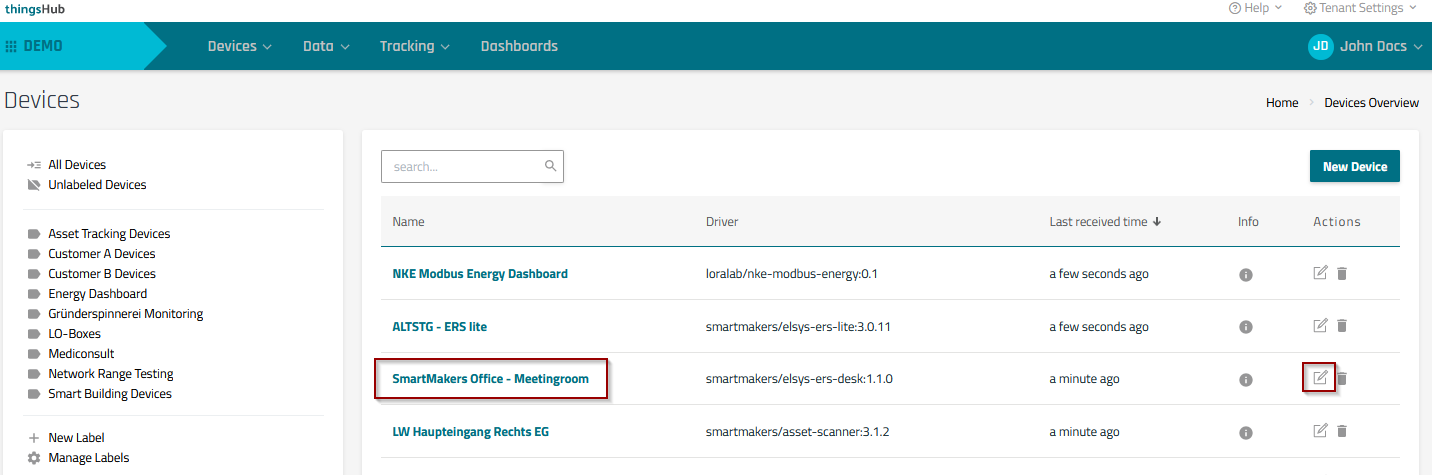
Step 2) In the Devices Detail page, select the Data tab to view recent measured values and device state.
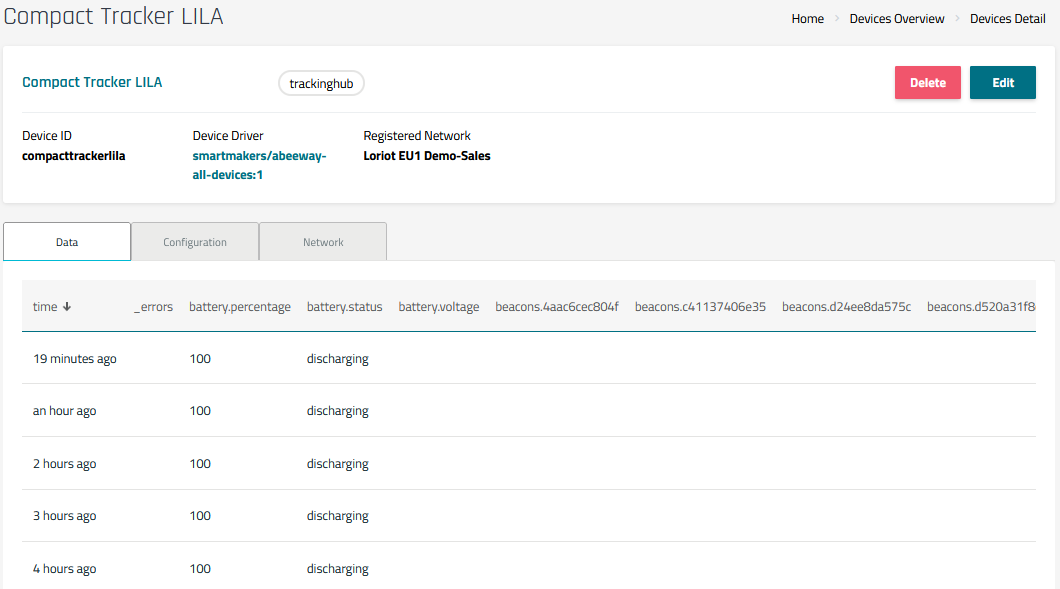
Notes:
The Data tab only temporarily stores device data. For long-term device data storage and management, see Data.
Measured values and device conditions are displayed in the table columns.
To look-up the definitions of each column heading:
1) From the Devices Details page, select the Device Driver link to open the Device Driver details page.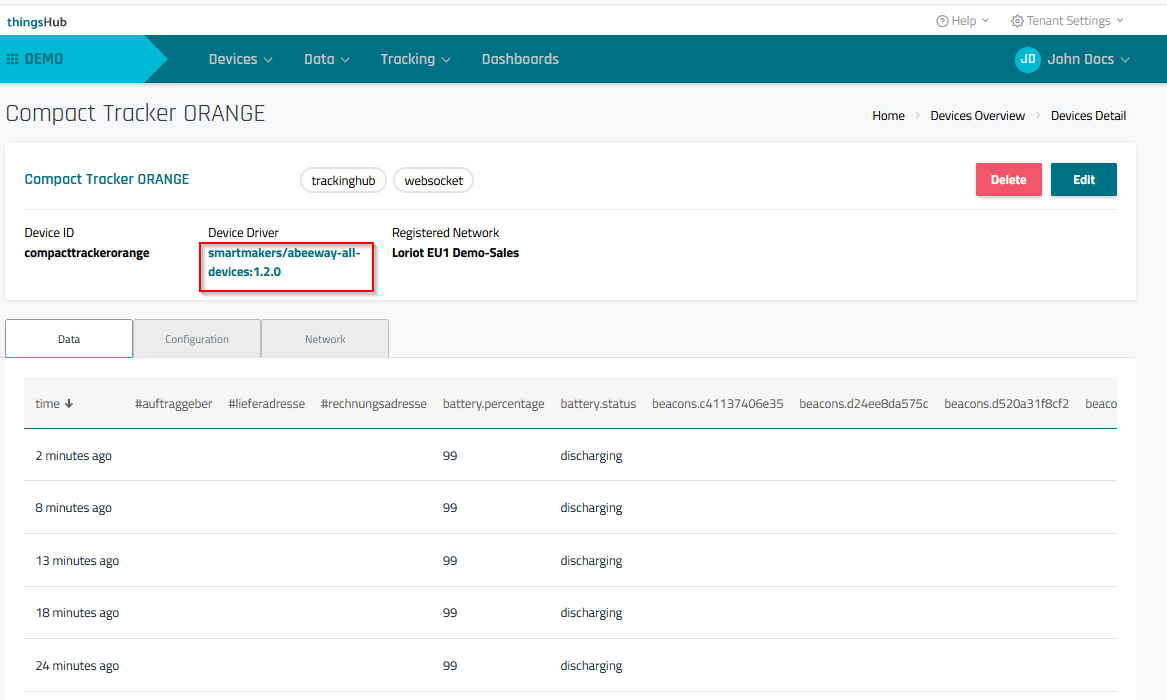
2) From the Device Driver details page, look-up the column heading definition by referring to the Device Data Schema section.
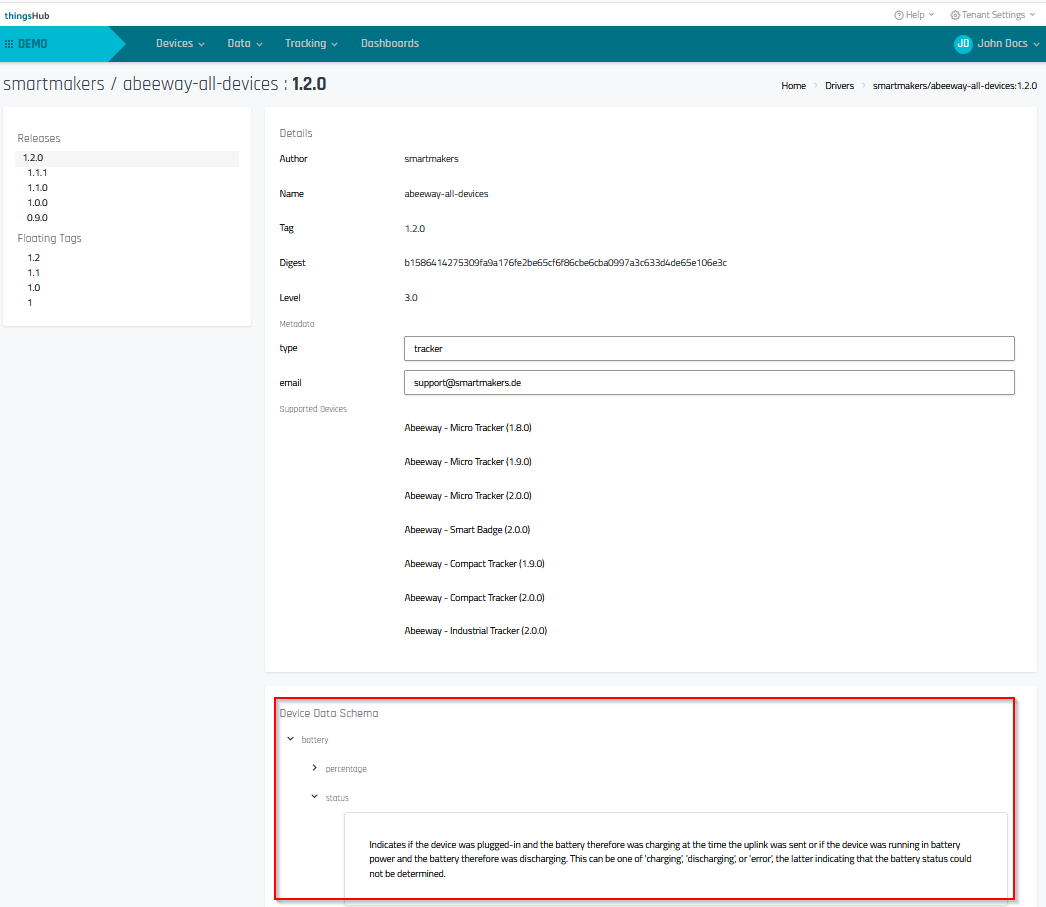
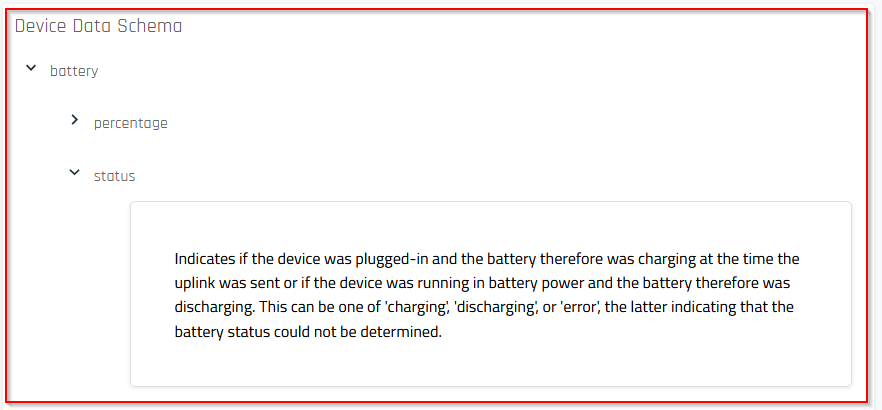
View a device’s current configuration and known state
A device’s configuration consists of the adjustable parameters of the device, such as its motion sensitivity, as well as information about the state of the device, such as its firmware version or battery level. This section describes how to view this information.
Step 1) From the Devices Overview page, select a device’s name or edit button to open the Device Details page.
Devices Overview page
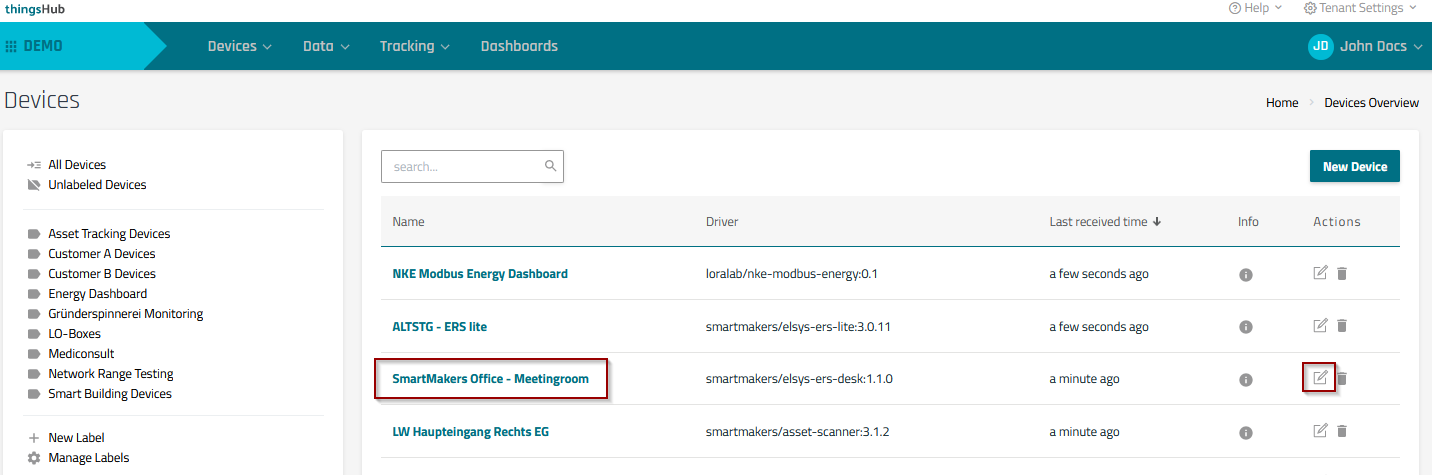
Step 2) In the Devices Detail page, select the Configuration tab.
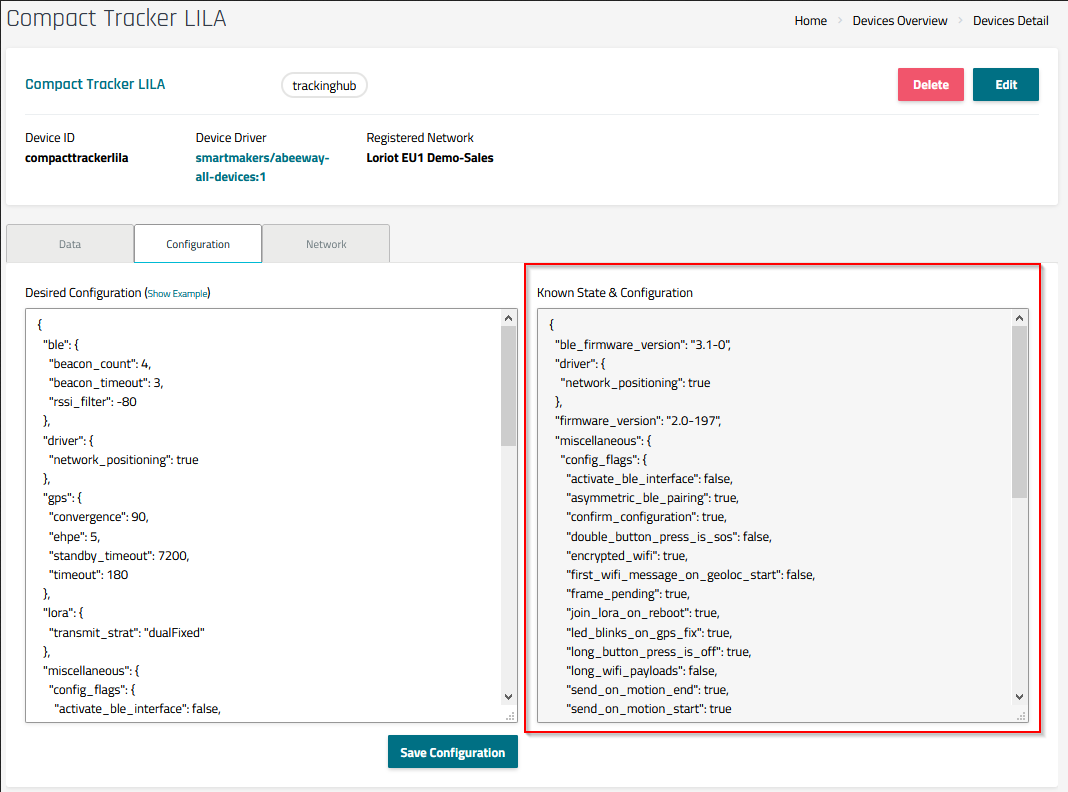
Notes:
The configuration tab includes two fields.
Use the Known State & Configuration field to view the current device state and configured parameters.
The Desired Configuration field is used to change the device configuration. For more information, see Remotely configuring devices.
View a device’s network details
Step 1) From the Devices Overview page, click on the device name or edit button to open the Device Details page.
Devices Overview page
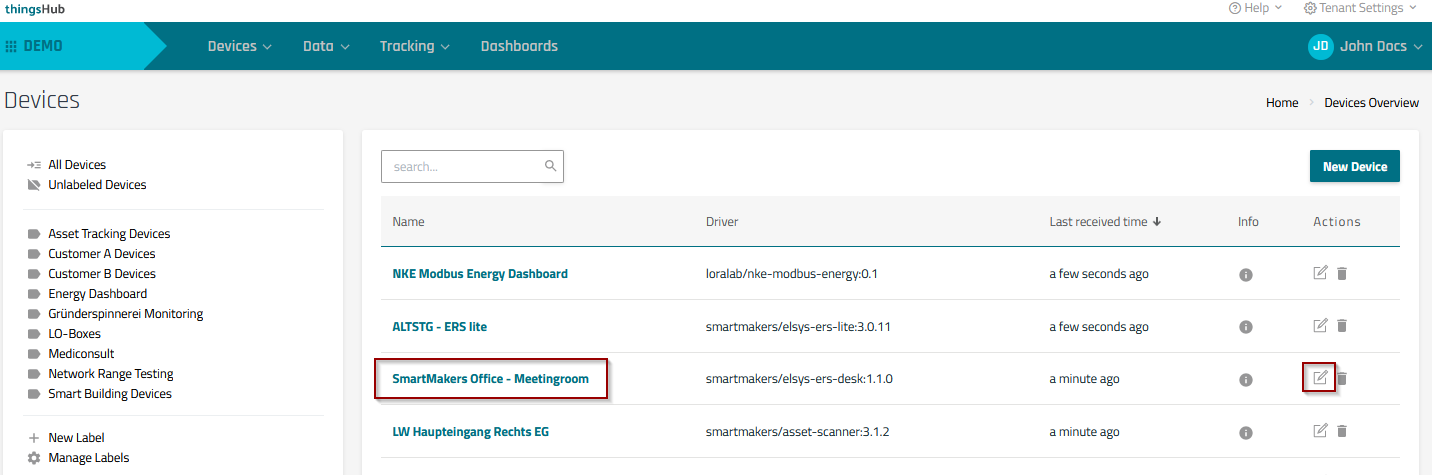
Step 2) In the Devices Detail page, select the Network tab.
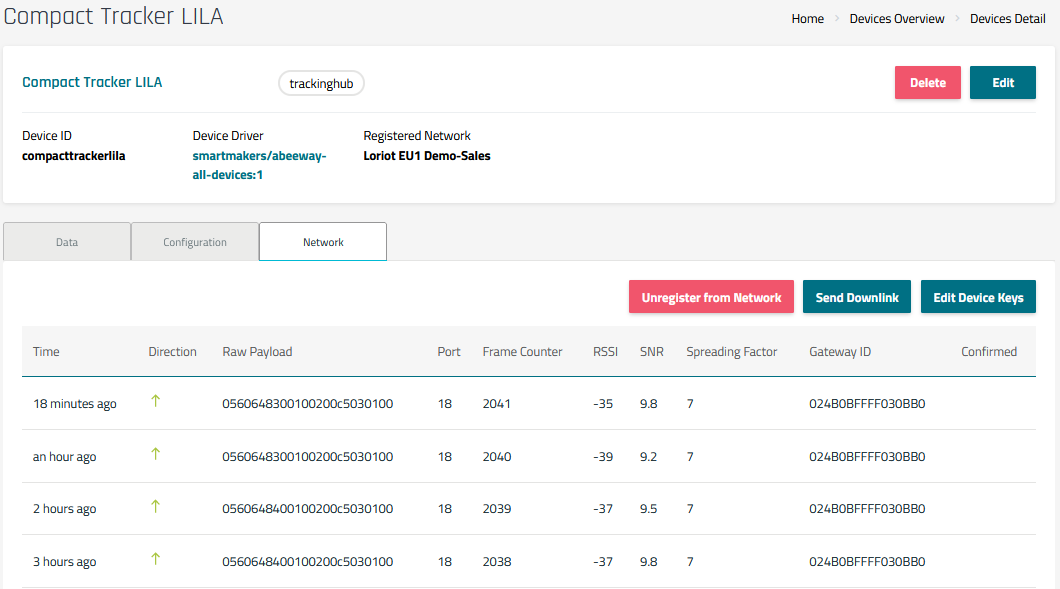
Notes:
The Network tab provides detailed networking information, such as raw data, received signal strength, port number, and Gateway ID.
Related articles
See the following articles to learn how to monitor data from multiple, related devices:
