Asset tracking
This article describes how Asset Tracking Users and Asset Tracking Owners can locate and monitor tracked assets. It also describes how to bind and unbind assets so that asset trackers/tags can be reassigned to a different asset.
How it works
In the thingsHub, you can see the precise location of your assets in near real-time at any time, depending on the settings you choose, as well as manage all your tracking devices easily and without coding. This requires no IT integration of the sensors into your systems.
Assets, such as vehicles or shipping containers, are tracked using tracking devices called Asset Trackers or Asset Tags. In the thingsHub application, physical assets are virtually represented and stored in the Asset Inventory, and physical tracking devices are virtually represented and stored in the Asset Tracker/Tag Inventory. In order to track an asset, the Asset Tracker/Tag must be both physically and virtually connected to the asset.
Asset tracking terminology
Asset. A physical, inventoried asset, such as a vehicle or shipping container, that is tracked using a tracking device attached to the asset. In order to be tracked, an asset must be stored in the Asset Inventory and bound to an asset tracker/tag.
Asset Inventory. Database of all physical assets that have the potential to be tracked. This database can be automatically populated and maintained through synchronization and may contain custom fields to more easily find or identify specific assets in the system.
Asset Tracker/Tag. A tracking device that has been physically attached to an asset. Asset Tags are small devices that are solely used to track an asset’s location. Asset Trackers are connected smart devices. They can provide additional functionality, e.g. shock detection or condition monitoring. They are also generally larger and have a higher energy consumption than Asset Tags, however, both are considered tracking devices and the terms are often used interchangeably.
Asset Tracker/Tag Inventory. Database of physical tracking devices.
Binding/Unbinding. The process of virtually connecting or disconnecting an Asset Tracker/Tag to an Asset.
Infrastructure. Infrastructure is used in the thingsHub to describe the sum of all additional, statically positioned devices that support asset tracking, e.g. beacons for indoor localization. See Setting up the asset tracking infrastructure for information on how to set up your infrastructure, if necessary.
Asset tracking user roles
Asset Tracking Users primarily do the following asset tracking tasks:
Monitor tracked assets.
Bind asset trackers/tags to assets.
Unbind asset trackers/tags from assets.
Asset Tracking Owners primarily do the following asset tracking tasks:
Installation and set-up of asset trackers/tags.
Setup and manage the asset inventory synchronization.
Prerequisites
Below are the general requirements needed to track an asset:
The asset must be stored in the Asset Inventory.
The tracking device must be stored in the Device database as well as in the Asset Tracker/Tag Database.
The tracking device and the asset must be virtually connected (bound). The virtual connection process, known as binding, includes selecting the virtual representation of the physical tracking device, which is stored in the Asset Tracker/Tag Database, and binding it to the virtual representation of the asset, which is stored in the Asset Inventory. See below to learn how to establish such a binding.
The tracking device must also be physically connected to the asset and networked to the thingsHub via an IoT network connection. This is the real-world counterpart to the binding process.
Monitor an asset location
Step 1) Go to Tracking > Tracked Assets to open the Tracked Assets page.
Step 2) Search for the asset by name or location.
Step 3) Select the tracked asset to view its mapped location and coordinates. The asset will be located within the semi-transparent circle with a probability of 95%.
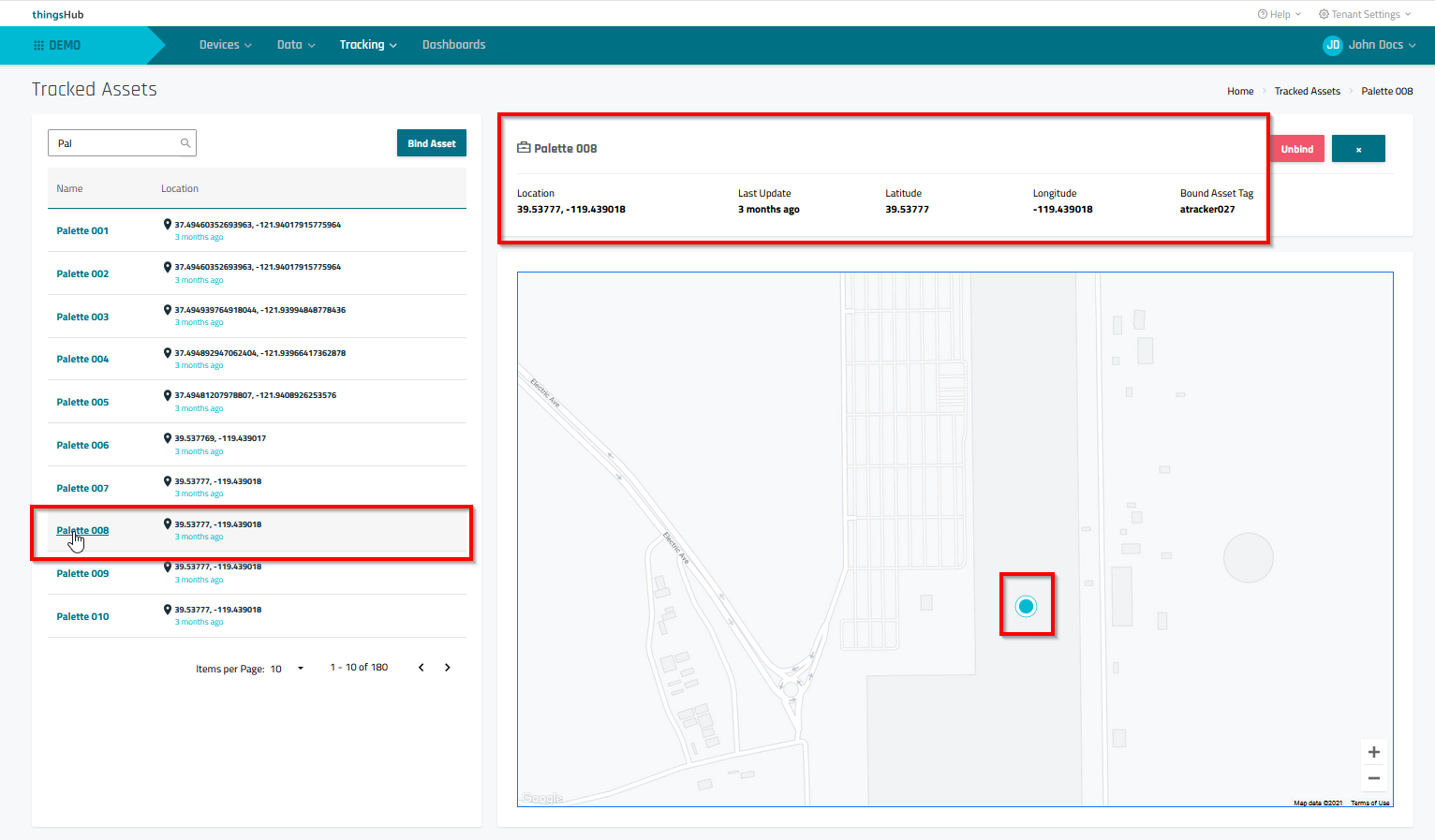
Notes:
The semi-transparent circle is proportional to the site’s physical dimensions in meters/feet. The asset is located within this circle with a probability of 95%.
The solid circle is relative to the screen size and does not reflect the physical site dimensions. This circle helps quickly find the asset on higher zoom levels.
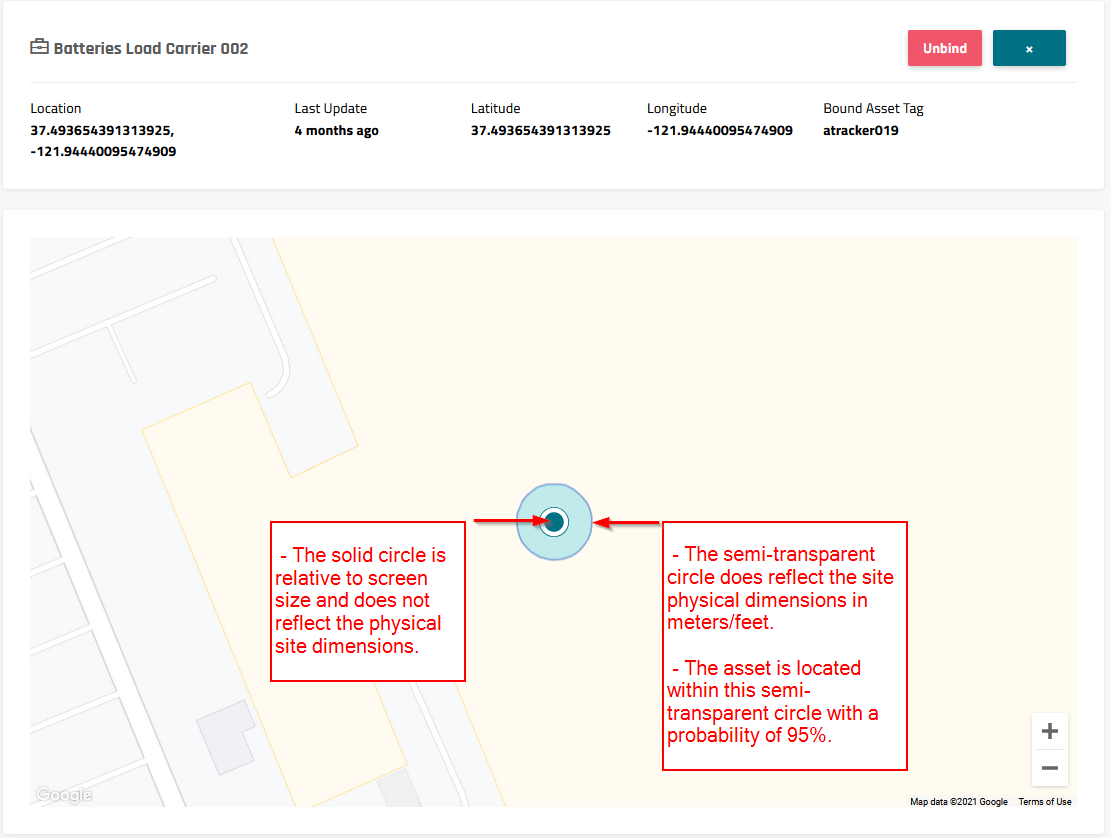
Bind an asset tag to an asset
Binding creates a virtual connection between an asset stored in the Asset Inventory and an Asset Tracker/Tag stored in the Asset Tracker/Tag Inventory.
Prerequisites:
At the site, physically attach the asset tracker/tag to an asset and, if this is an Asset Tracker, confirm that the network connection to the thingsHub platform is established.
Ensure that the asset you want to track is stored in the Asset Inventory. If the asset is not available, then the Asset Tracking Owner will need to add it to the Asset Inventory.
Ensure that the asset tracker/tag that you want to use is stored in the Asset Tag Inventory. If the asset tracker/tag is not available, then the Asset Tracking Owner will need to add it to the Asset Tag Inventory.
Step 1) Go to Tracking > Tracked Assets and select the Bind Asset button to open the Bind Asset dialog.
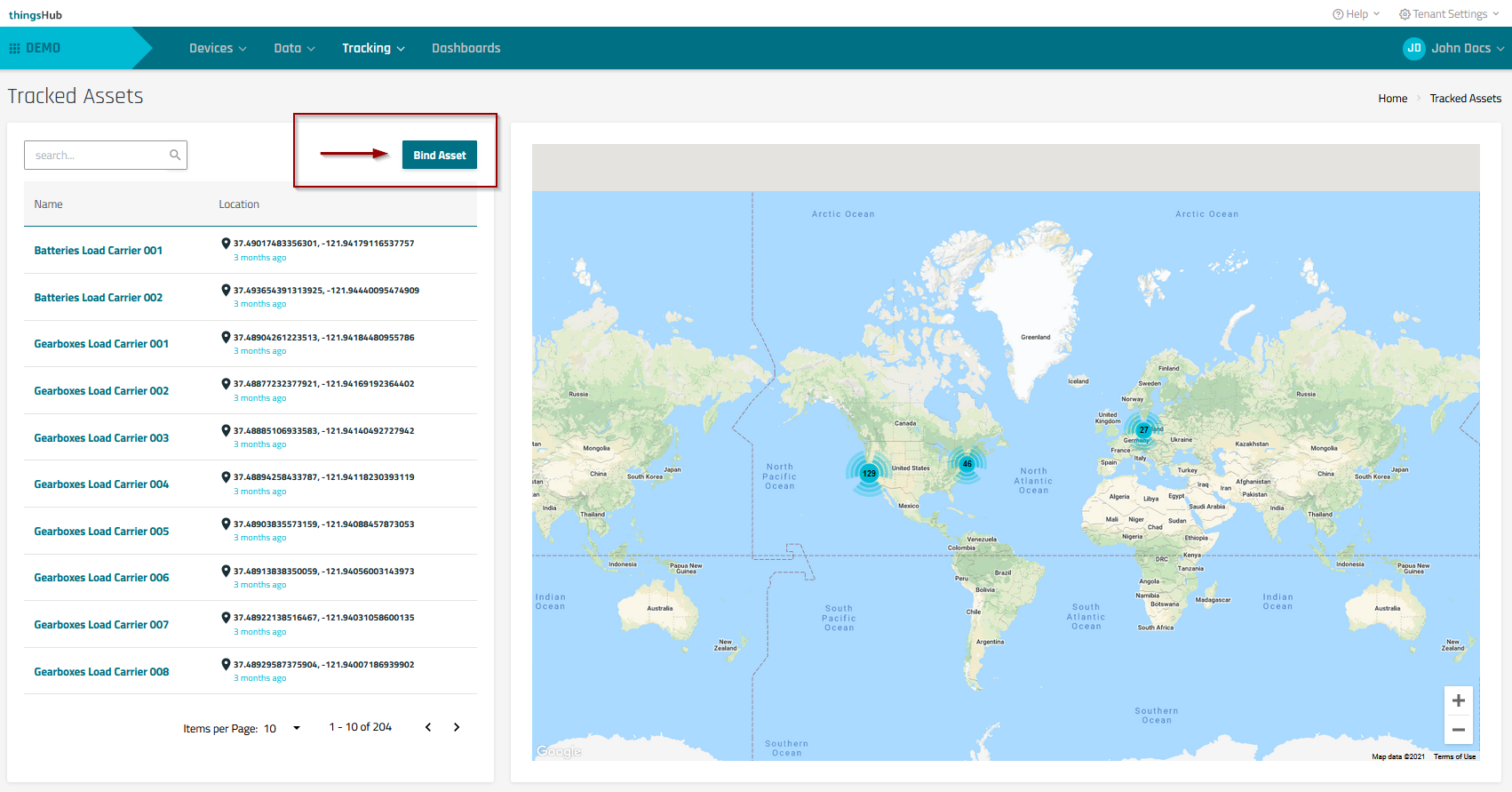
Step 2) In the Bind Asset with Asset Tracker or Asset Tag dialog, search for the asset by asset name, asset tag name, ID, or metadata. Once found, select the asset and the corresponding Asset Tag. Then press the Bind button to complete the connection.
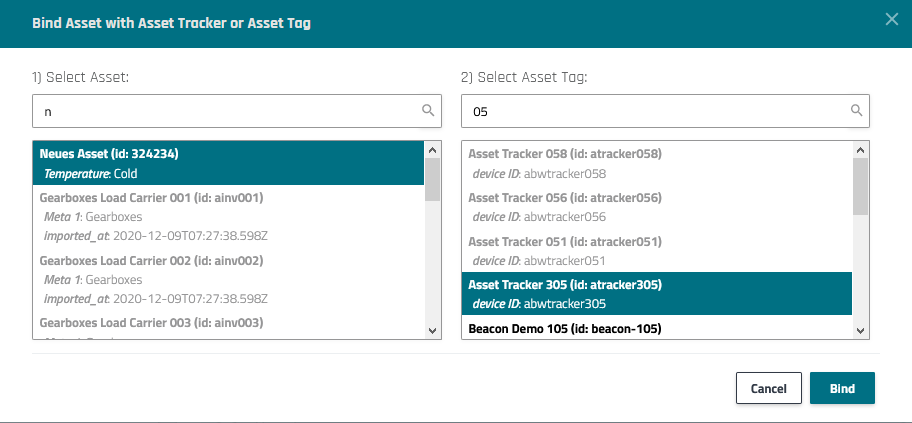
Results:
The asset will appear in the list of assets.
Note that it can take approximately 15 minutes to determine the asset location.
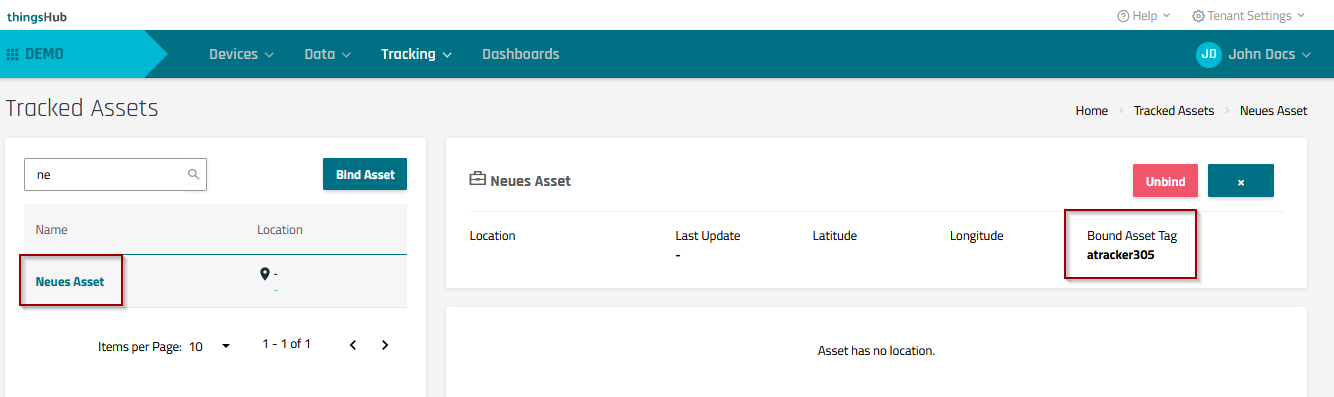
Unbind an asset
Once an asset no longer requires tracking, you can unbind it to allow the asset tracker/tag to be used to track a different asset.
Step 1) Go to Tracking > Tracked Assets to open the Tracked Assets page.
Step 2) In the Tracked Assets page, locate and select the Tracked Asset that you would like to unbind from the Asset Tag.
Step 3) Select the asset and choose the Unbind button. Then press Ok to confirm the asset unbinding.
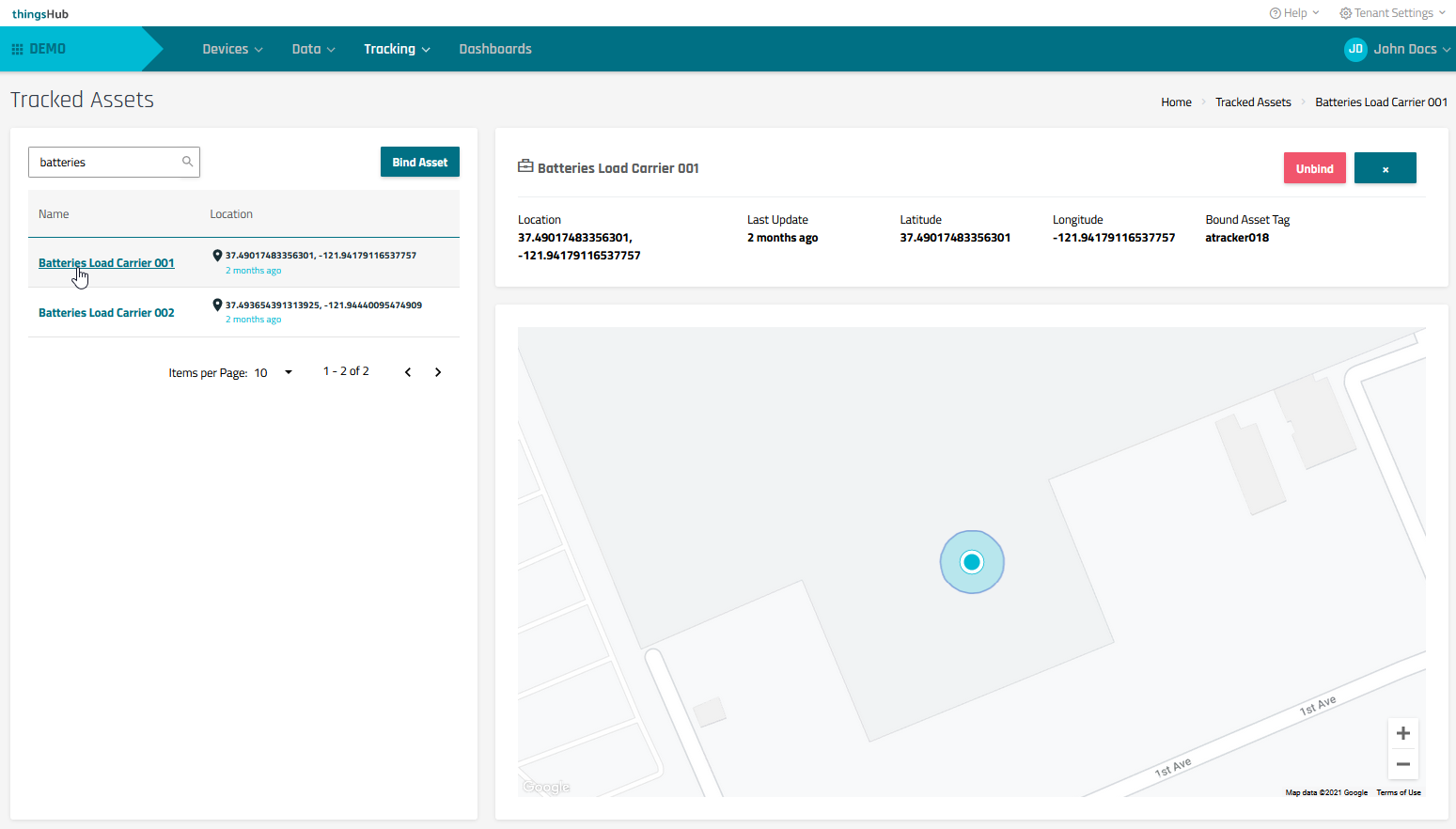
Related articles
Setting up the asset tracking infrastructure | comment-2269675550