Blueup
This article explains how Tenant Owners can connect the thingsHub to the Blueup Meshcube-managed MQTT Broker as a network connector. y the Helium Blockchain, The People’s Network represents a paradigm shift for decentralized wireless infrastructure.
Connecting to the Blueup Meshcube MQTT broker is as straightforward as any MQTT broker. We just need the necessary information and the credentials to connect to.
Parameters
The following parameters need to be set when creating a Blueup Network Connector:
Parameter | Description |
|---|---|
Name | The display name of this Network Connection. |
Network Connector | Choose |
Connection Method | Select |
Connection Retries | Set a number for how many times thingsHub will retry to connect to the Blueup Meshcube network server in case of network failure or other issues. |
Host Address | The Blueup Meshcube’s MQTT broker’s host address. The format should follow this: |
Port | The Blueup Meshcube’s MQTT broker’s port, for example, |
Username | The username to authenticate to the MQTT broker of Blueup Meshcube |
Password | The password to authenticate to the MQTT broker of Blueup Meshcube |
Topic | The MQTT topic from which thingsHub would expect the device uplink would come. At this moment, Blueup Meshcube publishes all the tags uplinks at |
Auto Register New Devices From Network (Server) | Set this toggle switch to false if you want to manage the device on your network server via the thingsHub. Set this to true, if there are already devices registered in this application or if you want to manage the application manually. If this is set to true, any device that’s already registered in the application will show up in the thingsHub automatically, when it sends data for the first time since creation of the Network Connection. |