Da3vid integration
Using the New Integration wizard to set up a da3vid Integration
Step 1) Go to Data > Integrations and select the New Integration button.
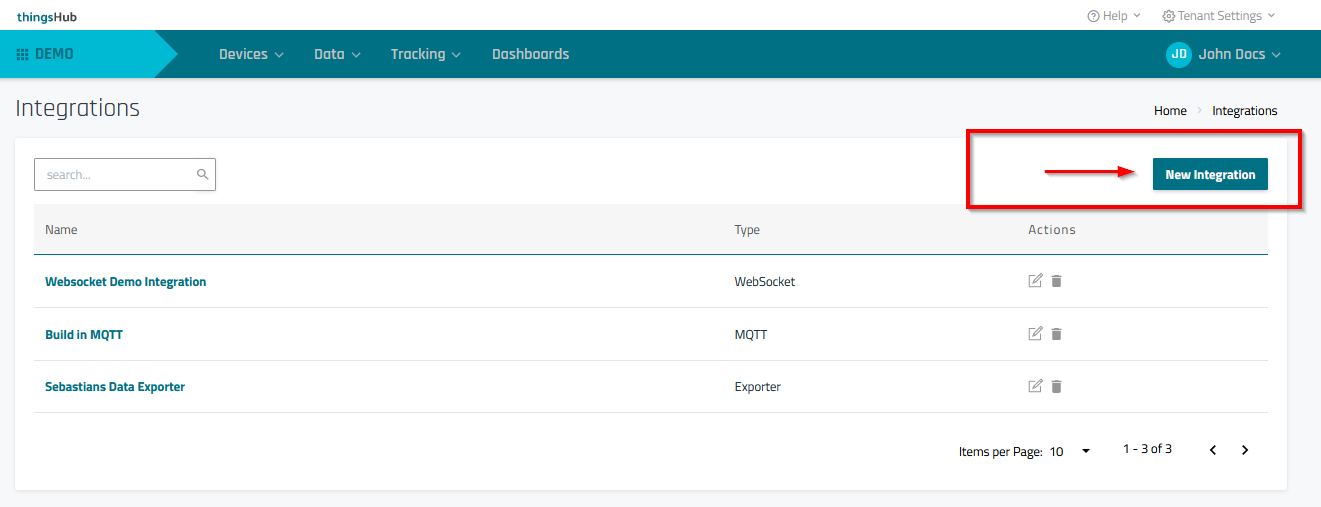
Step 2) In the Select Integration Type step of the Add Integration wizard, enter the configuration information as described in the below parameters table. Then press the Next button to continue to the next step, Configure selected Integration.
Parameter | Description |
|---|
Parameter | Description |
|---|---|
Name | Enter a name for the integration. |
Description | Optional field used to describe the integration. |
Data Selection Label | Selection labels are not required applicable to the Data Exporter. This is because the exporter is drawing data from Data Tables, which have already been created using device labels. |
Integration type | Select David |
Step 3) In the wizard’s second step, click on Create. This concludes the steps required to be done in the thingsHub.
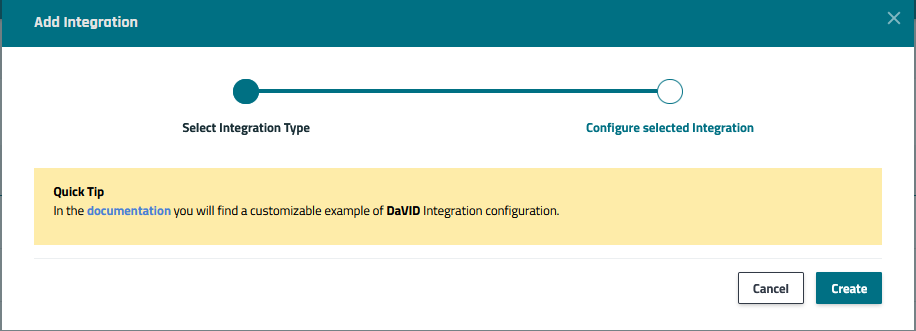
Step 4) Continue the setup in da3vid’s user interface and create a network of type ThingsHub.
Step 5) Enter the credentials as provided by the da3vid-Integration:
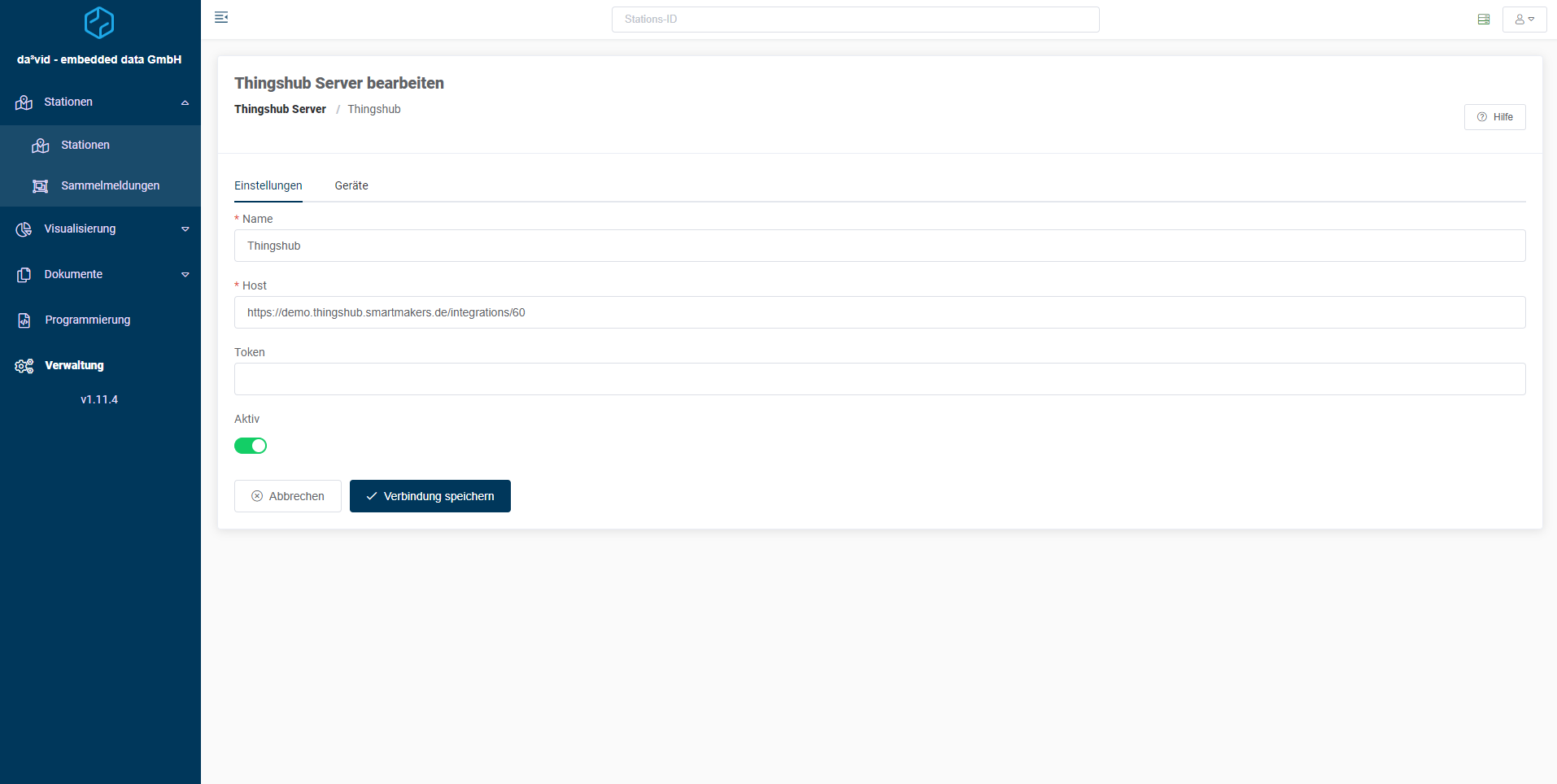
Step 6) Select a device of your choice (note that only devices labeled according to the Integration’s selector will be available here):
Step 7) You can now associate the device’s property paths with data points in da3vid: