flespi Universal Telematics Server
Overview
The flespi network server can be configured and integrated with thingsHub to exchange data between thingsHub and the devices that flespi supports. For example, Teltonika devices.
Creating the Flespi Network Connector in ThingsHub
Open your thingsHub tenant, go to Tenant Settings > IoT Network Connections, then select the New Connection button.
In the Connect to IoT Network dialog, enter information in the fields, as described in the parameters table below. Then press the Connect button.
The new network connection will first be validated, and if successful, it will be created.
Parameters
The following parameters need to be set when creating a flespi Universal Telematics Server Network Connector:
Parameter | Description |
|---|---|
Name | The display name of this Network Connection. |
Network Connector | Choose |
Connection Retries | Set a number for how many times thingsHub will retry to connect to the flespi Universal Telematics network server in case of network failure or other issues. |
Host Address | The flespi’s MQTT broker’s host address. The format should follow this: |
Port | The flespi’s MQTT broker’s port, for example, |
Flespi Token | Provide the generated token from flespi to authenticate connection from thingsHub to flespi MQTT broker. Please follow this guide on how to create the Flespi token. |
Topic | The MQTT topic from which thingsHub would expect the device uplink would come. At this moment, flespi Universal Telematics network server publishes all the devices uplinks at |
Auto Register New Devices From Network (Server) | Set this toggle switch to false if you want to manage the device on your network server via the thingsHub. Set this to true, if there are already devices registered in this application or if you want to manage the application manually. If this is set to true, any device that’s already registered in the application will show up in the thingsHub automatically, when it sends data for the first time since creation of the Network Connection. |