melita.io
This article explains how Tenant Owners can connect the thingsHub to the melita.io LoRaWAN Network Server. The melita.io LoRaWAN Network Server is a LoRaWAN Network Server operated by melita.io.
Requirements
https://www.melita.io/ account
Thingshub Tenant account
Overview
Server Connection Process
Melita 2.0 Set up
After registering on the melita.io portal we need to make a few requests to their API and save some values that we will need to use to set up the Melita 2.0 network connection on the ThingsHub. Please follow the step by step guide:
Retrieve your API key from the Account’s page in melita.io portal
In the swagger documentation we need to make few requests to their API and retrieve some values
Choose the token-controller -> Generate Authentication Token endpoint
Click on Try it out and Fill the ApiKey value text box with the API Key value copied from the melita portal account and click Execute
From the response save the authToken value which should look something like this:
CODE"authToken": "0oCmCokKUM38GFYagDVQlzJnZskSadvPQkQHGWooug1Lk"
Choose the contract-controller -> Get All Contracts endpoint
Click on Try it out and leave the contractId value empty and in the Authorization value text box paste the authToken value after “Bearer” ending with something like this:
CODEBearer 0oCmCokKUM38GFYagDVQlzJnZskSadvPQkQHGWooug1LkFrom the response, save the contractId value
CODE"contractId": "101864962"
Choose the devices-controller -> Get Device Profiles endpoint
Click on Try it out and in the Authorization value text box paste the authToken value after “Bearer” ending with something like this:
CODEBearer 0oCmCokKUM38GFYagDVQlzJnZskSadvPQkQHGWooug1LkFrom the response, save the id value
- CODE
"id": "9ccc70c3-a762-4e65-994b-8c7aec554d37"
ThingsHub Setup
In the IoT connection wizard, when creating a new connector, choose Melita 2.0 in the dropdown menu and enter all of the above information
After creation, note down the Push URL on the connection’s Configuration tab
Go to the melita offers page and paste the Push URL into the API URL field of the Offer you selected above
Parameters
The following parameters need to be set when creating a Melita 2.0 Network Connector:
Parameter | Description |
|---|---|
Name | The display name of this Network Connection. |
Network Connector | Choose Melita 2.0 |
Device Profile ID | A pre-define set of connection configuration parameters which wil be used by all devices which are registered through this network connection. |
API Key | The API key used for authentication. |
Device Label | A unique string which helps identify the devices connected through this network connector. |
Contract Id | The Contract ID of the Offer to which all devices should be added to. |
Auto Register New Devices From Network (Server) | Set this toggle switch to false if you want to manage the device on your network server via the thingsHub. Set this to true, if there are already devices registered in this application or if you want to manage the application manually. If this is set to true, any device that’s already registered in the application will show up in the thingsHub automatically, when it sends data for the first time since creation of the Network Connection. |