Migration Guide: Transitioning to new Data Table Out Node
We have redesigned and refactored the older implementation of the data table out node as it has several issues.
Below are the steps that should be followed in order to transition from old data table out implementation to new data table out implementation
Step 1: Select the data table from the list, instead of from the create option
Go through all the data table out nodes in the flow. And open up the properties of the node
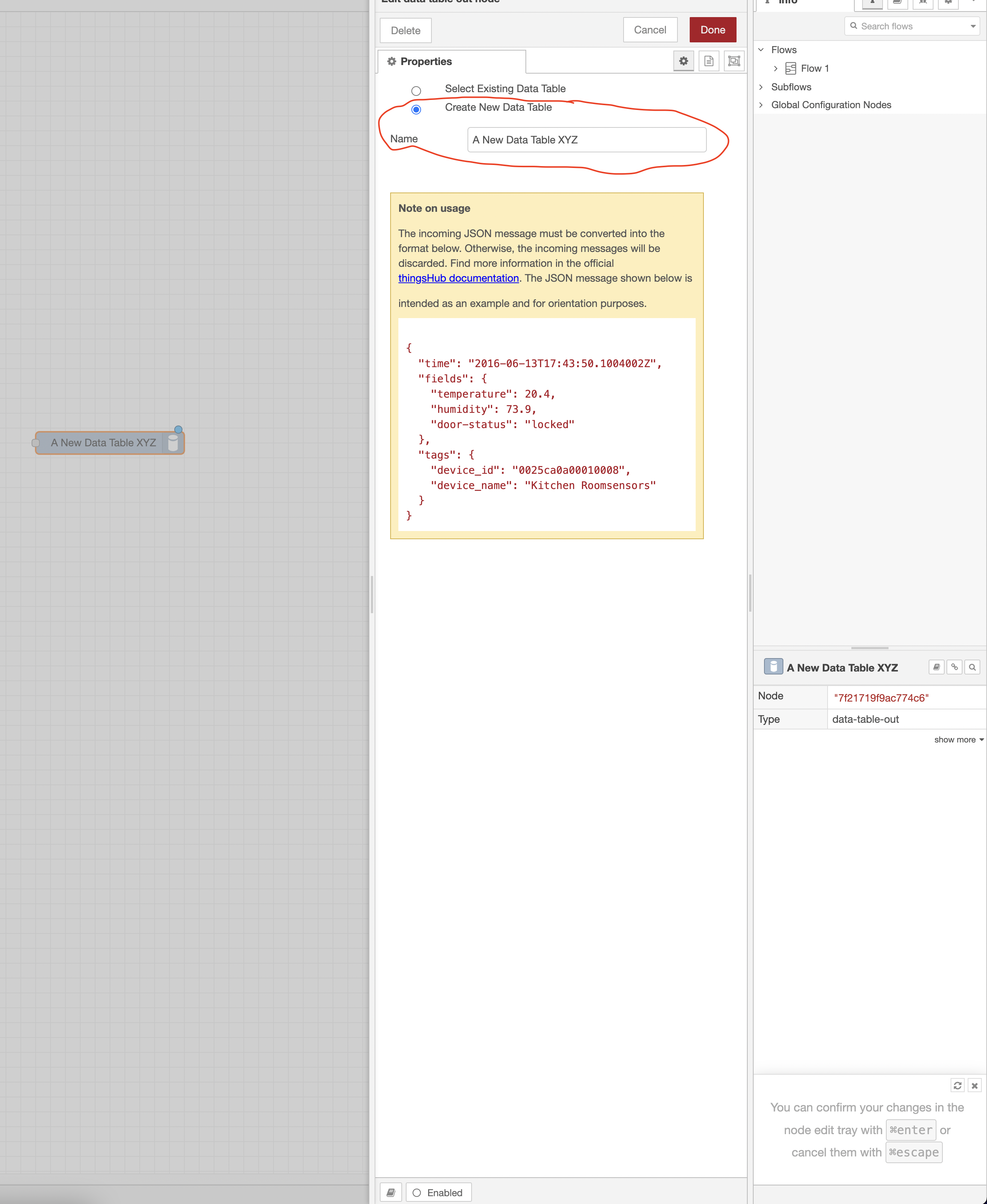
If the Create New Data Table option is selected, note down the name of the data table.
Now, select the Select Existing Data Table option and make sure you selected the same data table that was previously mentioned in the Name field of Create New Data Table option.
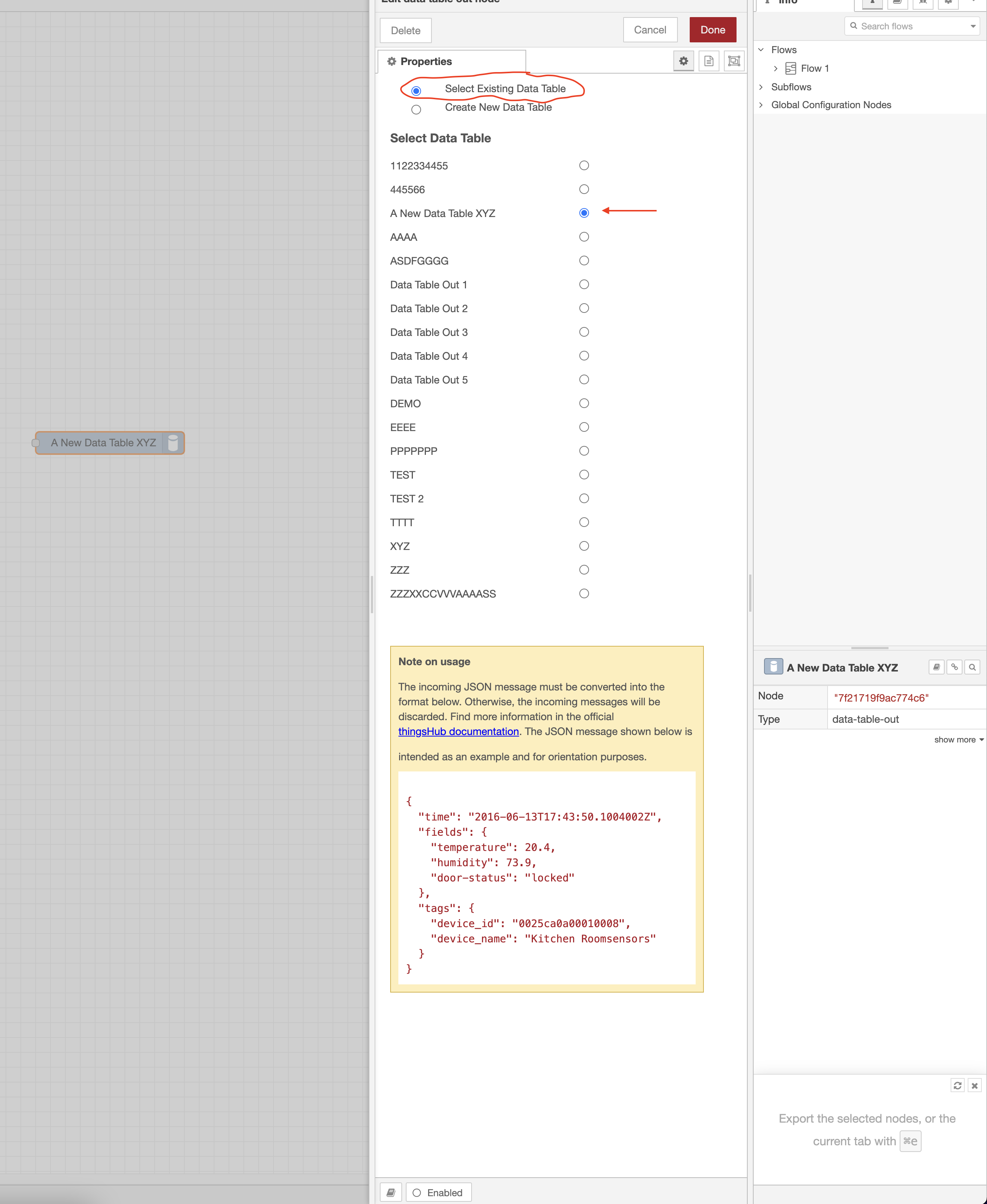
Now, click on Done and deploy the changes
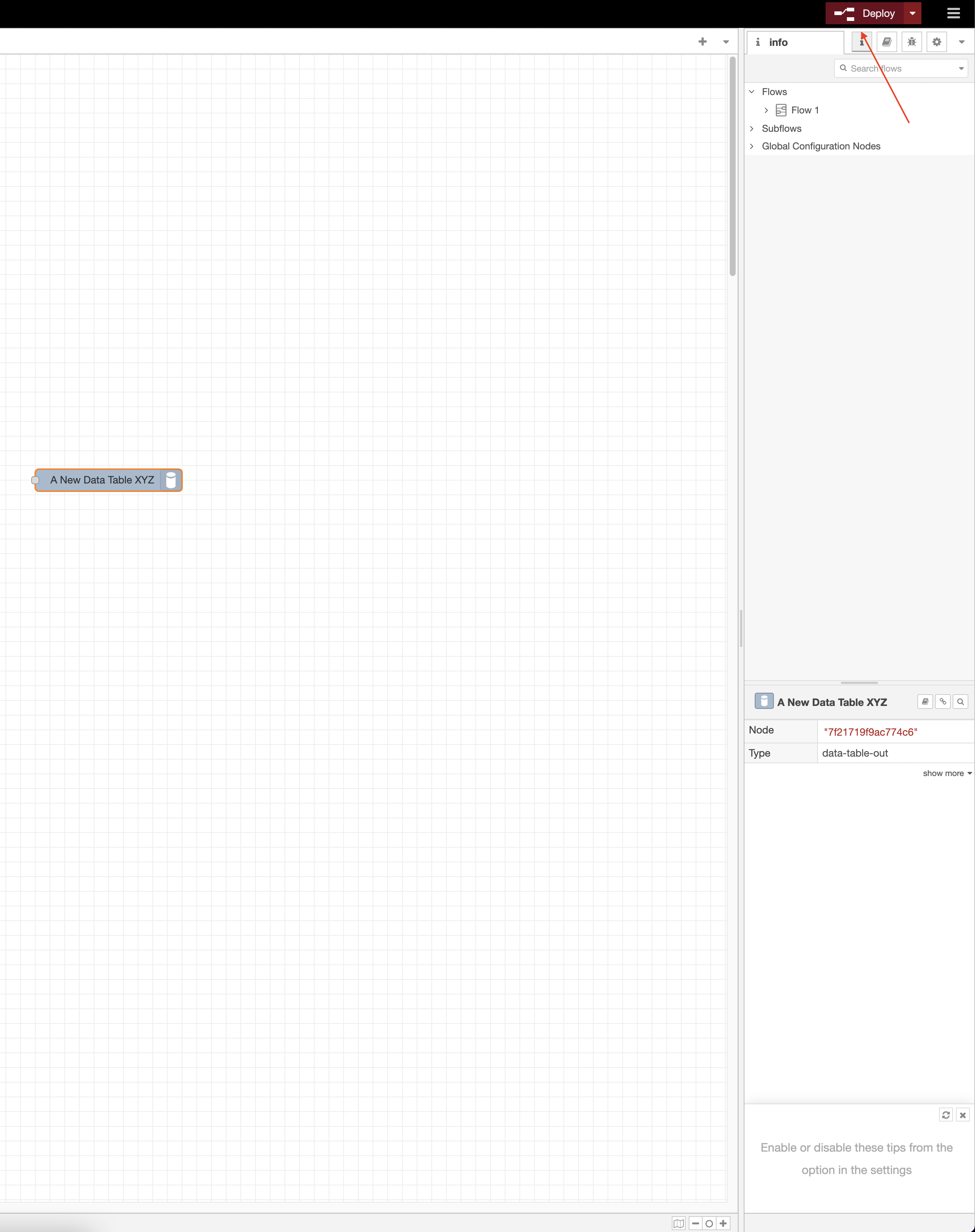
Make sure you do this for all the data table out nodes.
The result of this step is that: All the data table out nodes are using Select Existing Data Table option to select the intended data table, and deployed to thingsFlow. Not the Create New Data Table option.
Step 2: Upgrade thingsFlow to the version where the new data table out node is implemented through tenant upgrade process
After completing the upgrade process, make sure you hard-reload the thingsFlow page (if you have not already) to see the new design of the Data Table Out Node
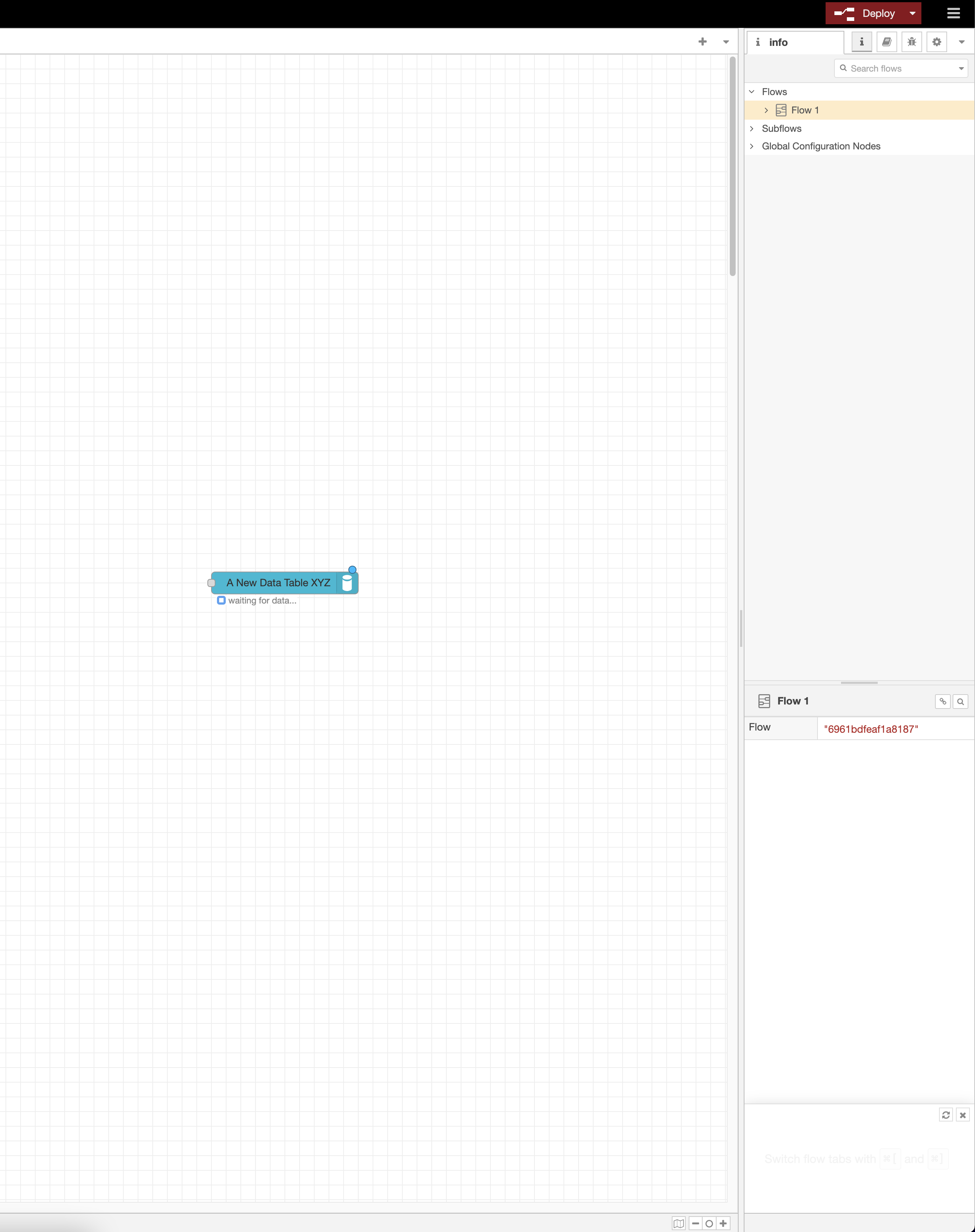
Open up the properties window, and you will see that the data table you selected from the Select Existing Data Table option in the older implementation is still selected from the newer implementation Select an existing data table dropdown menu
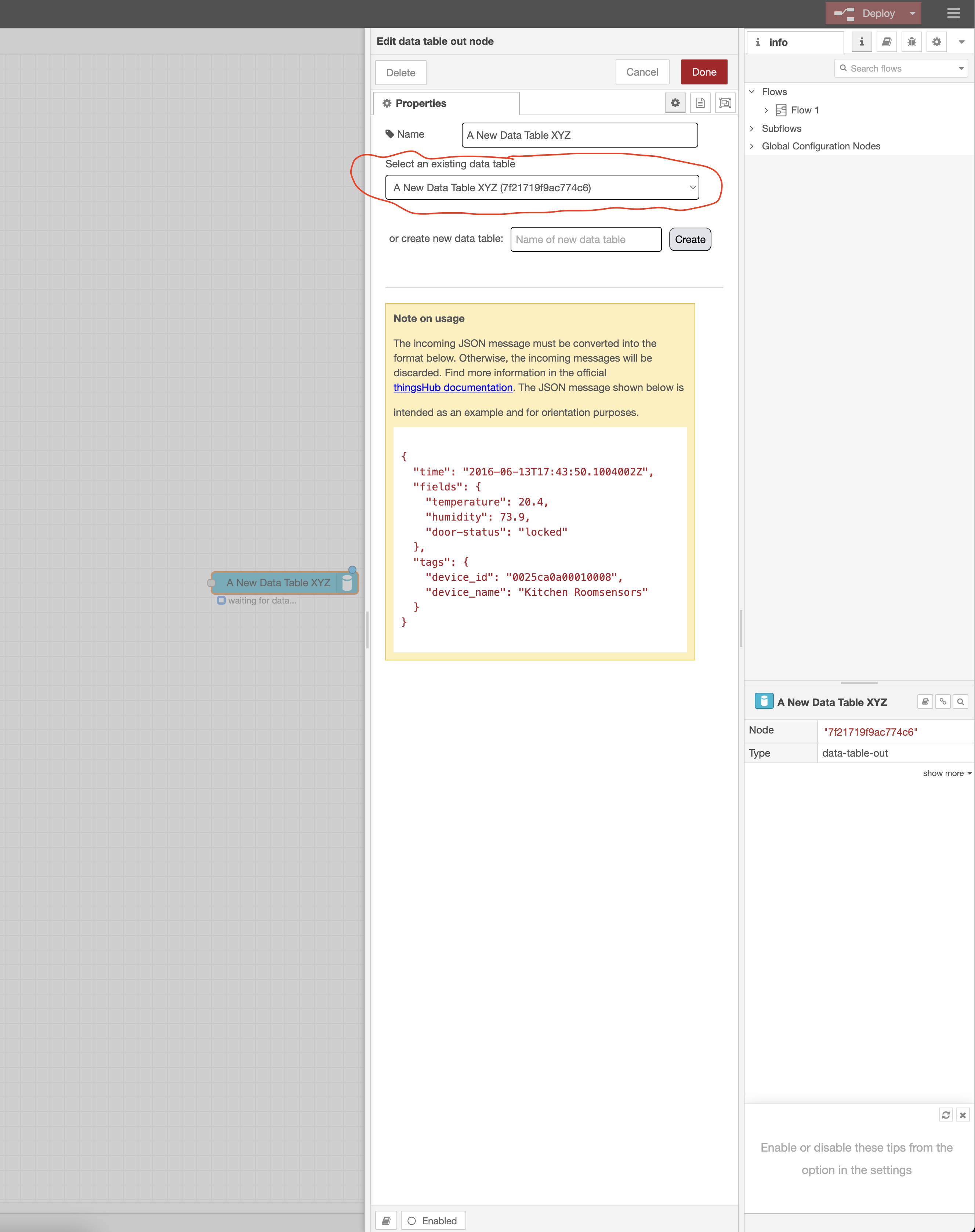
If the table is not selected, identify the proper data table and select the data table here. Click on Done, then Deploy.
Also, make sure that the node status is saying “connected" or "waiting for data...".
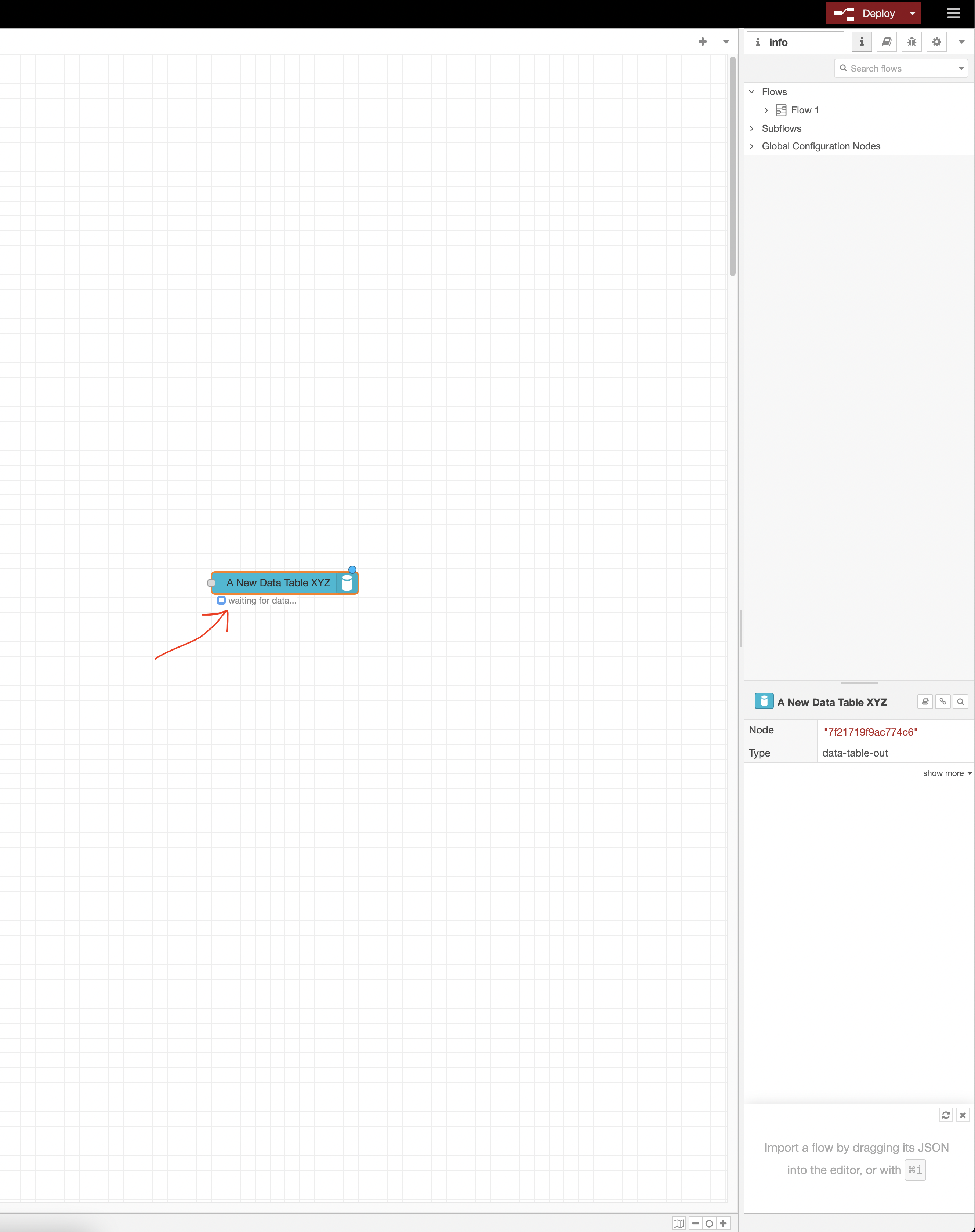
Step 3: Verify that the data table is still getting populated after the upgrade
Upon receiving more data, the status of the data table out node should say receiving... which marks it as receiving new data
And new data should be written to the selected data table. Please verify this from Thingshub UI.