Setting up devices using Auto Activation
Add devices through the Auto Activation option from a network connector
With the flag "auto_activate" set to "true" on your IoT Network Connectors, thingsHub automatically creates a new device and assigns an ID when it receives a payload from an unknown device for the first time. With "Auto Activation" set to "true", the thingsHub expects all devices to be managed through the network server. Even devices that have been created in thingsHub through these options can be further configured and managed using the thingsHub web interface.
Valid device IDs
An ID per device is required and must be 63 characters or less, beginning and ending with an alphanumeric character. In between the start and the end character, any other alphanumeric character ([0-9a-z-]+) and dashes (-) can be used. The device ID must be at least 1 character long.
Device ID Example character requirements.
Valid ID | mydevice | my-device231 | 70b3d5499b3a2aa1 | 70-b3-d5-49-9b-3a-2a-a1 | x |
|---|---|---|---|---|---|
Invalid ID | myDevice | my_device | -my-device- | 70:b3:d5:49:9b:3a:2a:a1 | 传感器 |
See the following screenshots to understand the Auto Activation better.
Autoactivation figure 1: device list before a new auto-activated device has been created. Four devices in total.
Autoactivation figure 2: a new device is registered in the Waynes Management Center (LoRaWAN Network Server).
Autoactivation figure 3: After the newly registered device has sent data for the first time, it will automatically appear in the device list in thingsHub. Five instead of four devices are shown.
Autoactivation figure 4: in the left column of the newly created device it can be seen that this device is "auto-activated".
Autoactivation figure 5: after the device driver has been assigned all new reception got decoded.