Sigfox
This article explains how Tenant Owners can connect the thingsHub to a Sigfox server.
Overview
Server Connection Process
Prepare the network server.
In the thingsHub, connect to the network server.
Connect to a Sigfox network server.
Step 1) Prepare the network server.
Step 2) In the thingsHub, connect to the network server.
Open your thingsHub tenant, go to Tenant Settings > IoT Network Connections, and then select the New Connection button.
In the Connect to IoT Network dialog, enter information in the fields as described in the parameters table below. Then press the Connect button.
The new network connection will first be validated, and if successful, it will be created.
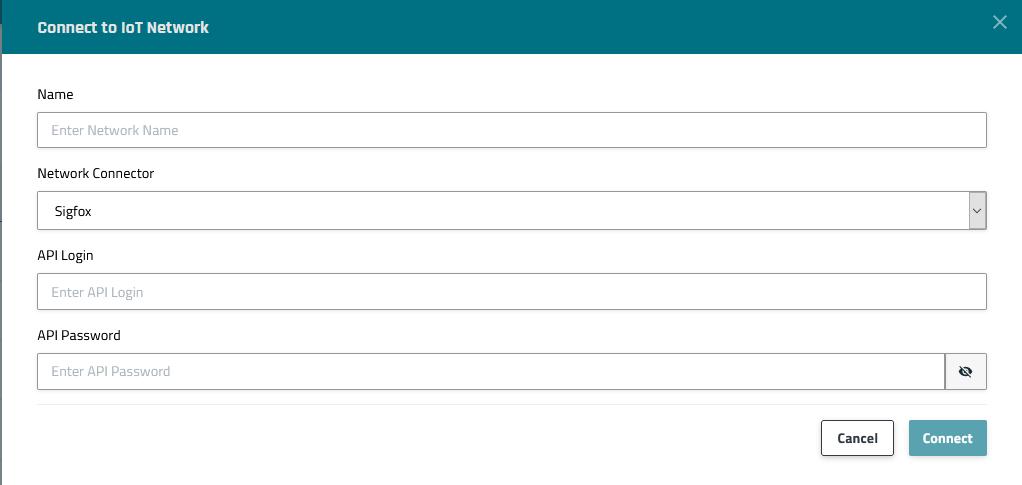
Parameter | Description |
|---|---|
Name | The display name of this Network Connection. |
Network Connector | Choose Sigfox |
API Login | |
API Password | |
Auto Register New Devices From Network (Server) | Set this toggle switch to false if you want to manage the device on your network server via the thingsHub. Set this to true, if there are already devices registered in this application or if you want to manage the application manually. If this is set to true, any device that’s already registered in the application will show up in the thingsHub automatically, when it sends data for the first time since creation of the Network Connection. |
Next steps
You can now connect your devices via this network connection with the thingsHub. You can either add a new device now and connect it during this process, or connect an existing device on the device’s Network tab.