LocoAware
Overview
A System Loco LocoAware Network Server can be integrated with ThingsHub to establish a seamless data flow between the two.
Creating the Network Connector in ThingsHub
You need to be a tenant owner to access the tenant settings
Open your thingsHub tenant, go to Tenant Settings > IoT Network Connections, then select the New Connection button.
In the Connect to IoT Network dialog, enter information in the fields, as described in the parameters table below. Then press the Connect button.
The new network connection will first be validated, and if successful, it will be created.
Parameter | Description |
|---|---|
Name |
|
Network Connector | Choose System Loco LocoAware |
API Token | A valid LocoAware API-Token. This can be created in the LocoAware platform at: https://www.locoaware.com/company/{company_id}/apiTokens |
Auto Register New Devices From Network (Server) | Set this toggle switch to false if you want to manage the device on your network server via the thingsHub. Set this to true, if there are already devices registered in this application or if you want to manage the application manually. If this is set to true, any device that’s already registered in the application will show up in the thingsHub automatically, when it sends data for the first time since the creation of the Network Connection. |
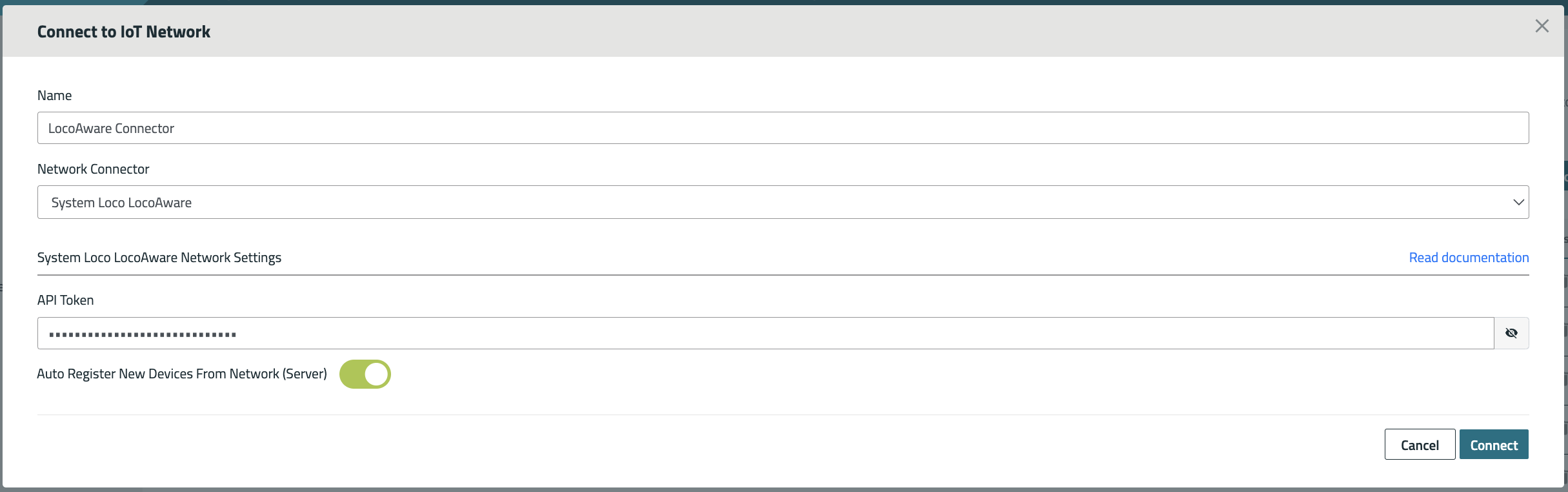
SystemLoco LocoAware Connector Configuration
You will obtain a Push Token and a Push URL webhook, which you can set up on the System Loco LocoAware platform to forward data to thingsHub:

You can set this up for a Single Device: https://www.locoaware.com/device/{device_id}
Or for all devices in a company: https://www.locoaware.com/company/
to forward data from LocoAware to the thingsHub webhook endpoint provided by thingsHub
