Swisscom (Deprecated)
This article explains how Tenant Owners can connect the thingsHub to a Swisscom Low Power Network server.
With thingsHub 7.4, we have merged the Swisscom network connector with the “Actility Thingpark Wireless” Network connector. So, please take a look at the Thingpark Wireless Network connector documentation for connecting to the Swisscom network server
Overview
Server Connection Process
Prepare the network server.
In the thingsHub, connect to the network server.
Connect to a Swisscom Low Power Network server
Step 1) Prepare the network server.
Step 2) In the thingsHub, connect to the network server.
Open your thingsHub tenant, go to Tenant Settings > IoT Network Connections, and then select the New Connection button.
In the Connect to IoT Network dialog, enter information in the fields as described in the parameters table below. Then press the Connect button.
The new network connection will first be validated, and if successful, it will be created.
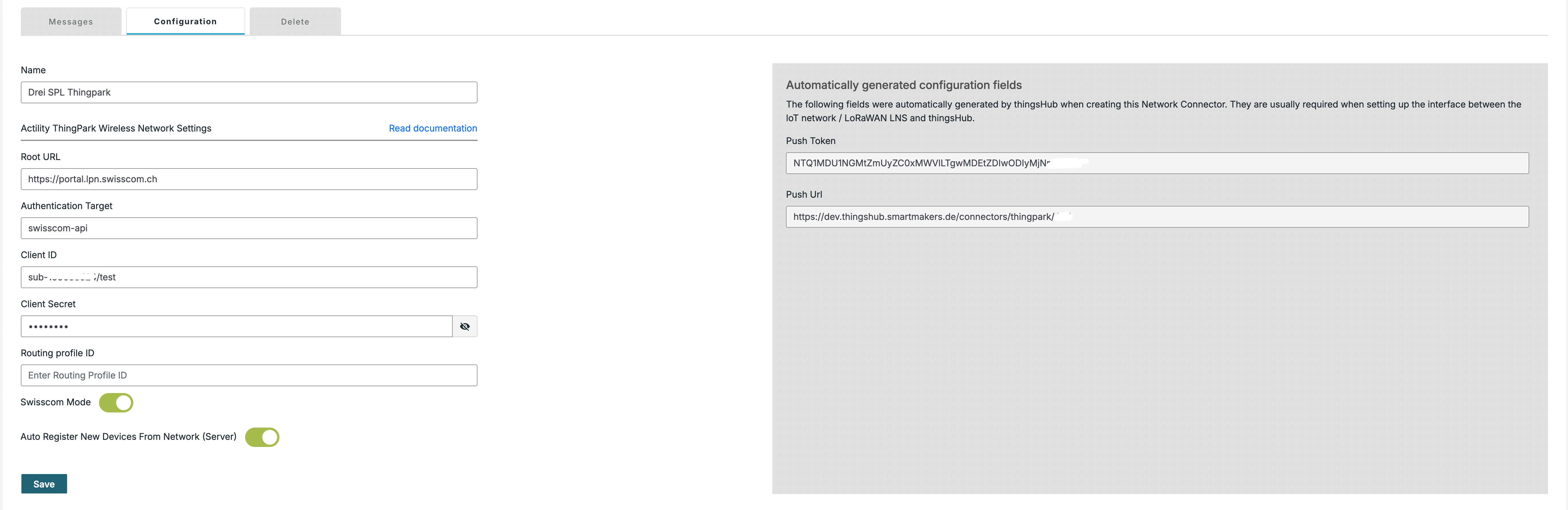
Parameter | Description |
|---|---|
Name | Name of the network connector |
Network Connector | Choose Actility Thingpark Wireless. Currently the Actility Thingpark Wireless network connector supports both Thingpark and Swisscom under single network connector |
Root URL | Put the root URL of the Swisscom LPN. For example |
Authentication Target | The DX profile of the subscriber, which depends on the specific thingpark network server |
Client ID | Client ID of the service account |
Client Secret | Client Secret of the service account |
Routing profile ID | Optional - The routing profile ID of the devices in the network server |
Swisscom Mode | Currently the Actility Thingpark Wireless supports both Thingpark and Swisscom under single network connector. This flag should be |
Auto Register New Devices From Network (Server) | Set this toggle switch to false if you want to manage the device on your network server via the thingsHub. Set this to true, if there are already devices registered in this application or if you want to manage the application manually. If this is set to true, any device that’s already registered in the application will show up in the thingsHub automatically, when it sends data for the first time since creation of the Network Connection. |
Next steps
You can now connect your devices via this network connection with the thingsHub. You can either add a new device now and connect it during this process, or connect an existing device on the device’s Network tab.
