2025-03-28 - thingsHub 7.0
New Features
A new Business Object Model page in Tenant Settings allows users to create, update, and delete different types of BO fields, enhancing data management and usability. Please refer to public documentation to know more.
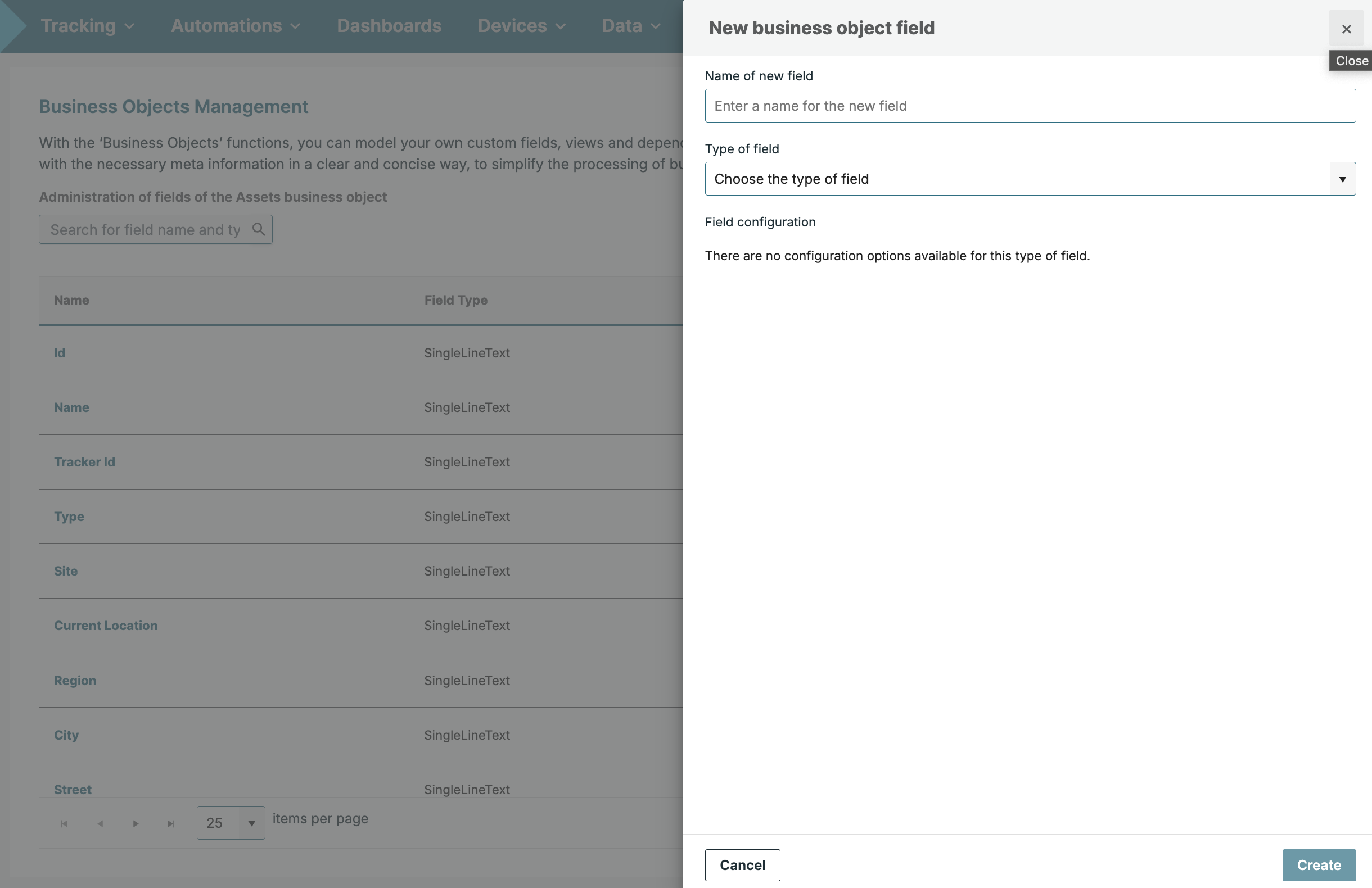
The new Business Object Model page allows to create business objects fields such as single-line text, checkbox, number, and decimal
The new View feature allows users to create multiple custom views for better tracking of assets. Each view can display a different list of tracked assets based on applied filters, sorting, and selected fields, enabling more efficient asset listing.
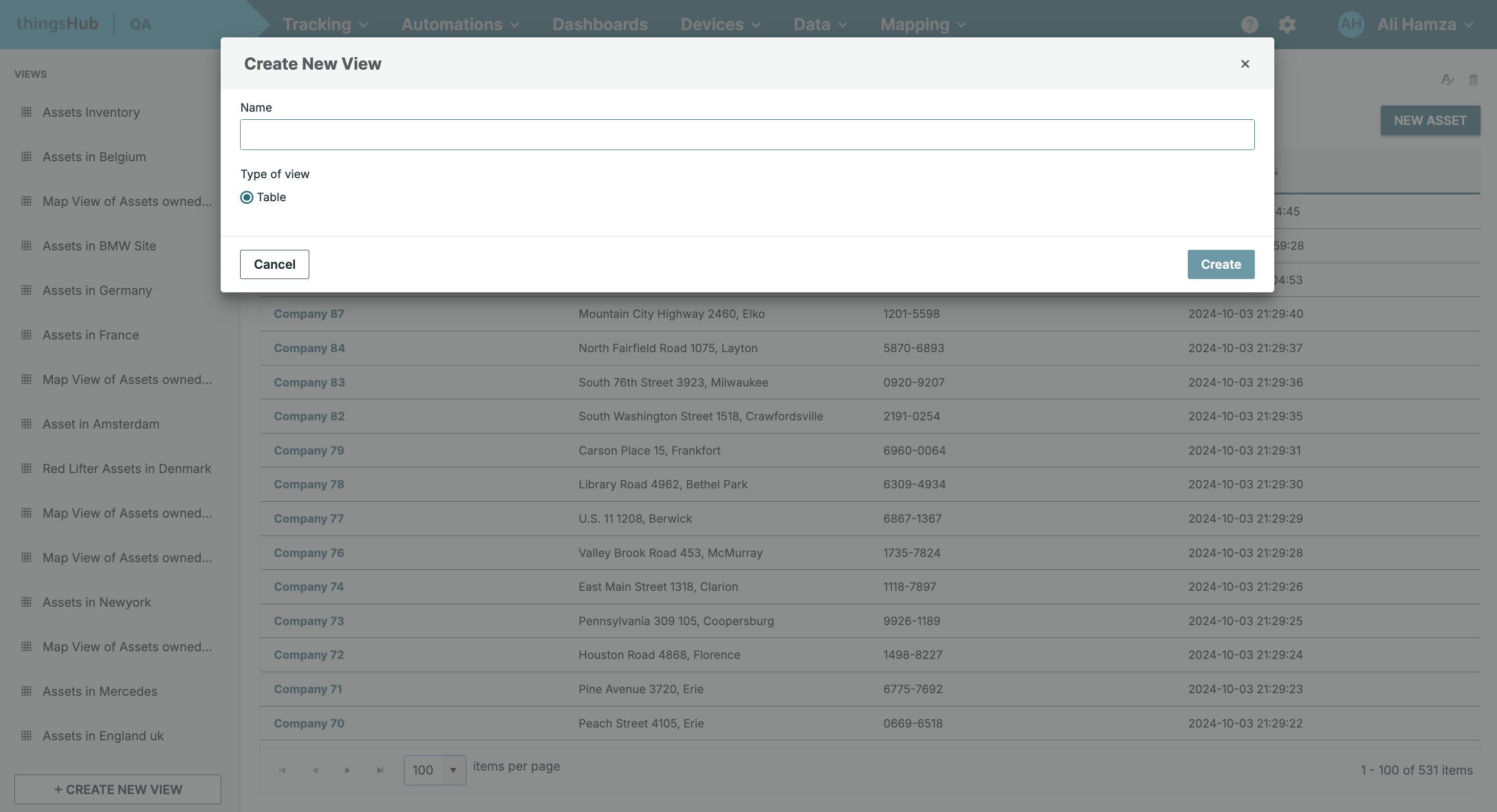
The system views "Assets Map," "Assets List," and "Asset Inventory" cannot be removed, but custom views can be updated or removed as needed. Clicking on Views Listing in the left navigation will display a list of tracked assets based on applied filters, sorting, and selected fields
The Fields Modal allows users to select field types as "System Generated Fields" or "User-Generated Fields." The selected fields are then visible in the view.
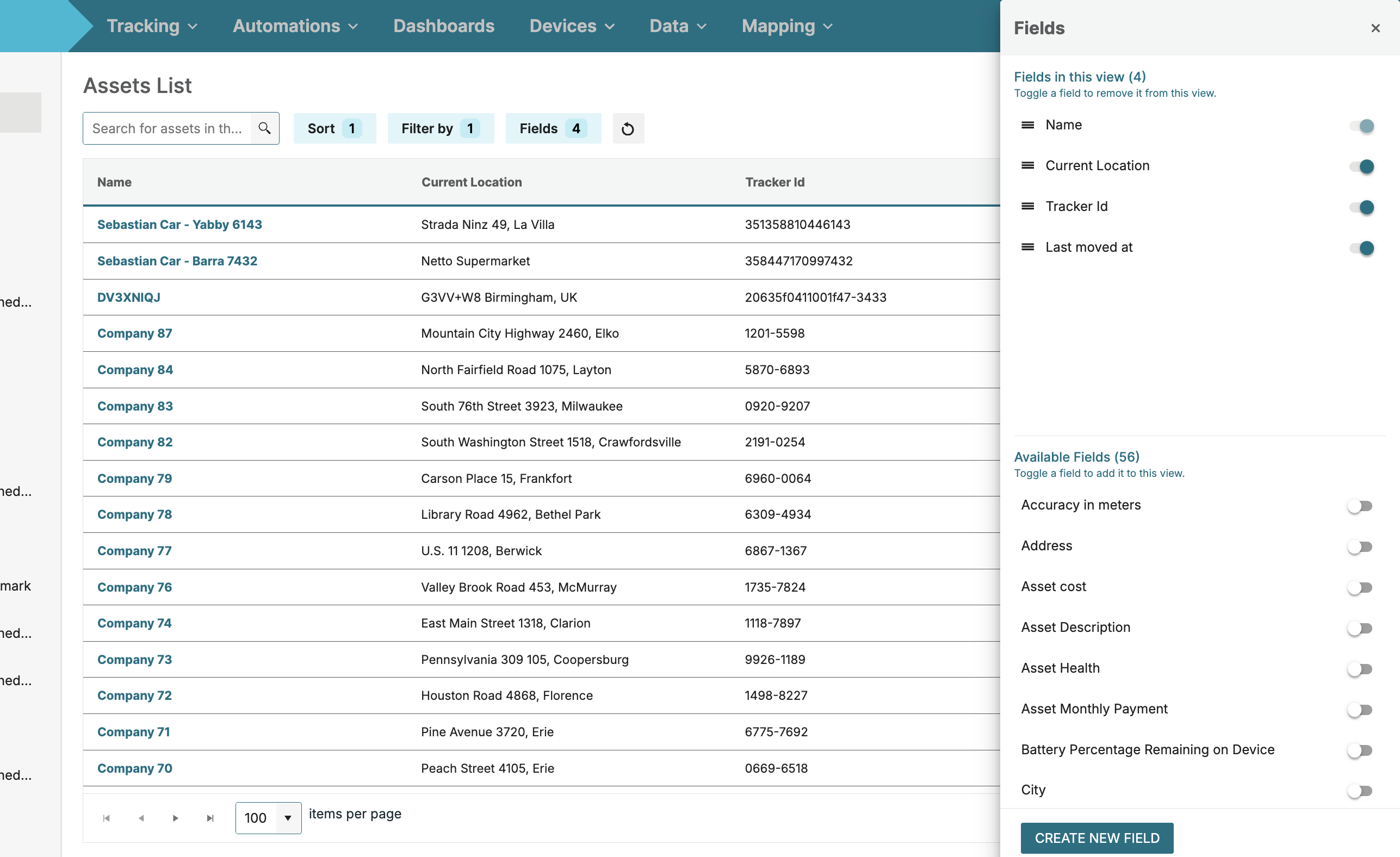
Clicking the toggle button next to fields in the "Available Fields" section moves them to "Fields in View." Similarly, toggling fields in "Fields in View" moves them back to "Available Fields" without a page refresh
The Filters Modal allows filtering the tracked asset listing using the field name, comparison operator, and values. Additionally, the AND and OR operators can be used to apply more advanced levels of filtering.
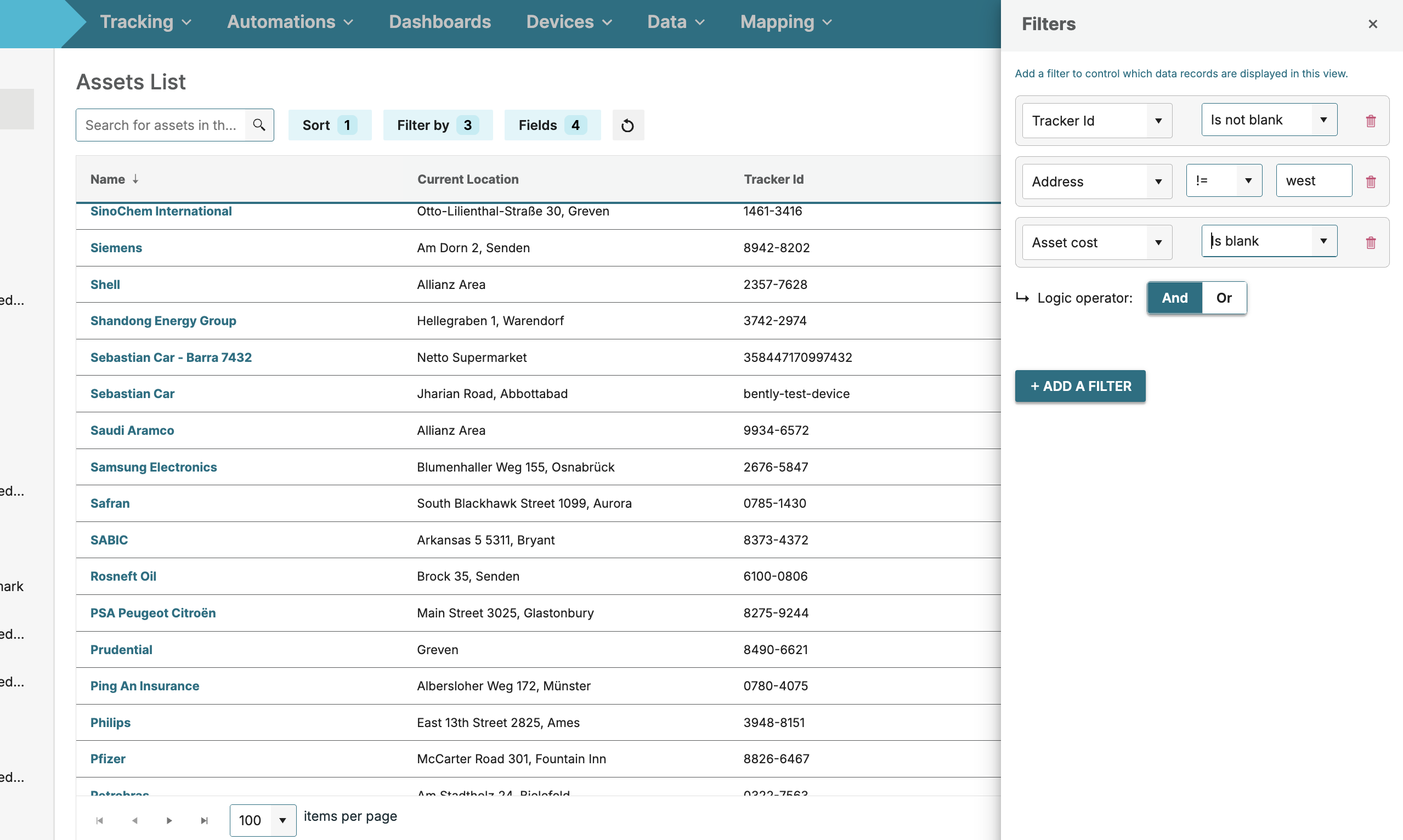
Filters can currently be applied only to field types such as Single-line Text, Checkbox, Decimal, and Number. Selecting an operator or changing the filter value will display updated results without any page refresh.
The Sorting Modal allows sorting the tracked asset views listing by using field name and sorting direction..
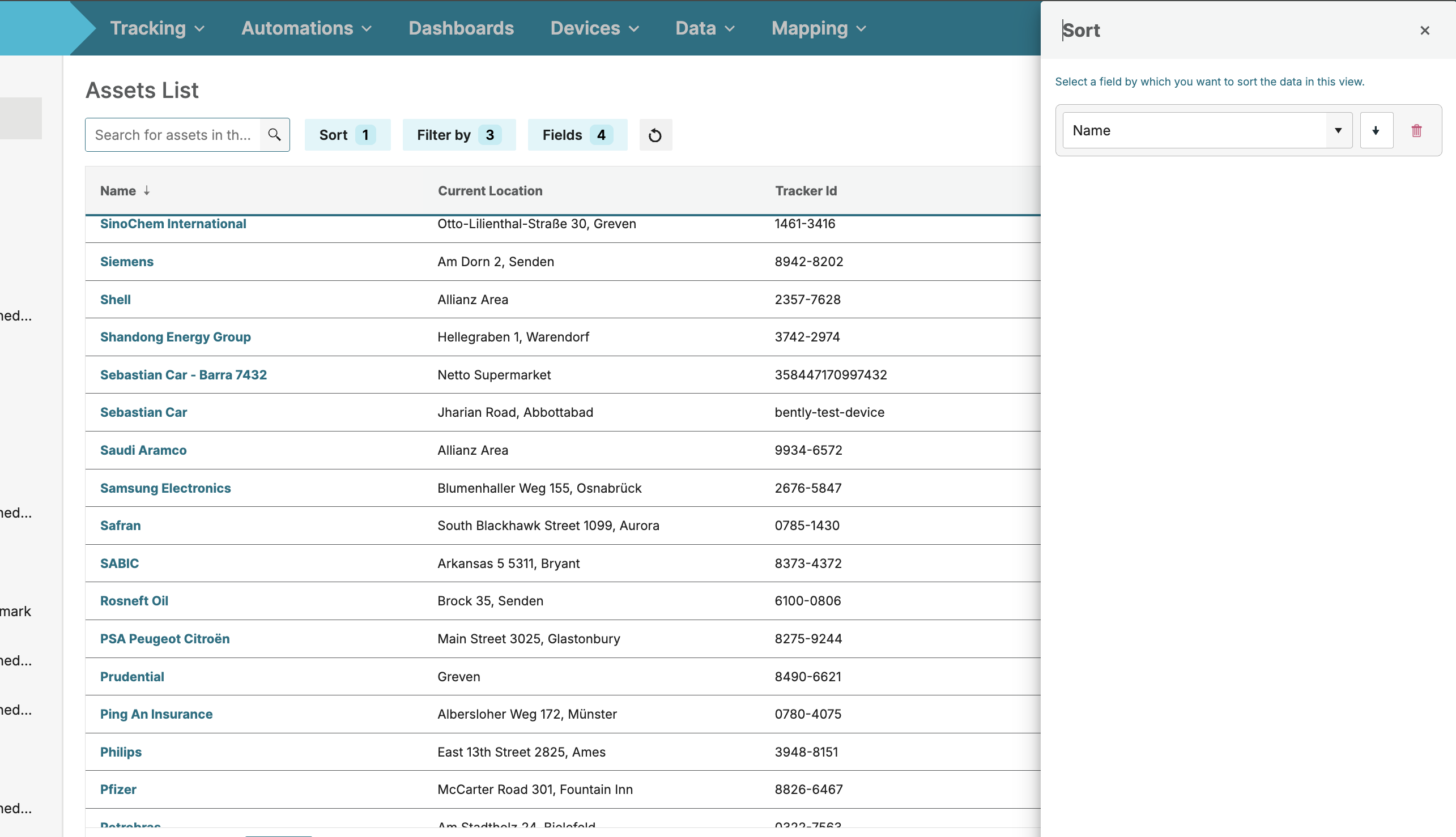
Sorting can be applied to field types like Single-line Text, Checkbox, Decimal, Date, and Number. Selecting a field and sorting direction updates the results instantly, without a page refresh.
Asset details, including name and business object custom field values, can now be updated from the quick drawer, enhancing asset metadata management.
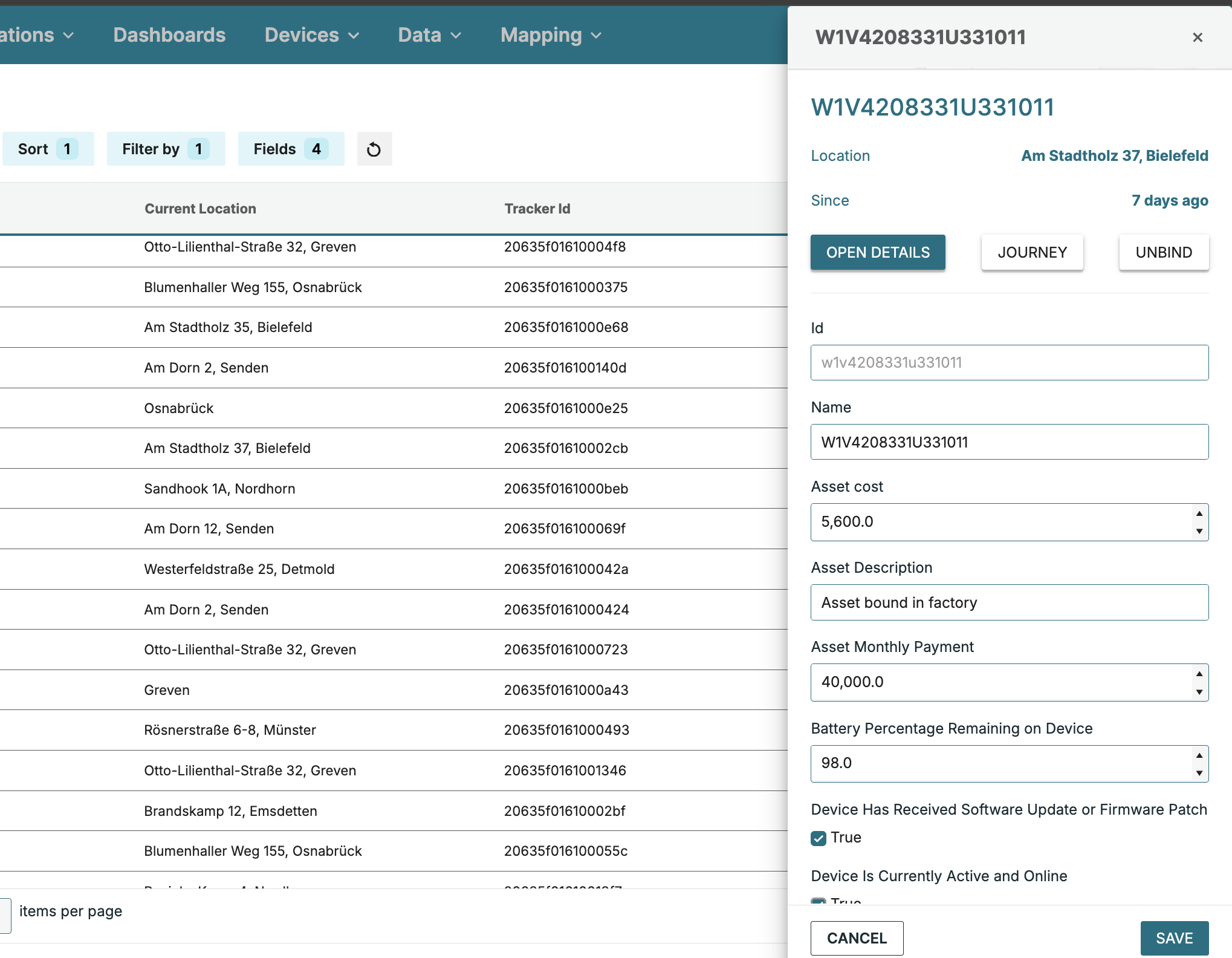
The overall font family of ThingsHub has been updated to 'Inter' to enhance usability and provide a modern, refreshed look.
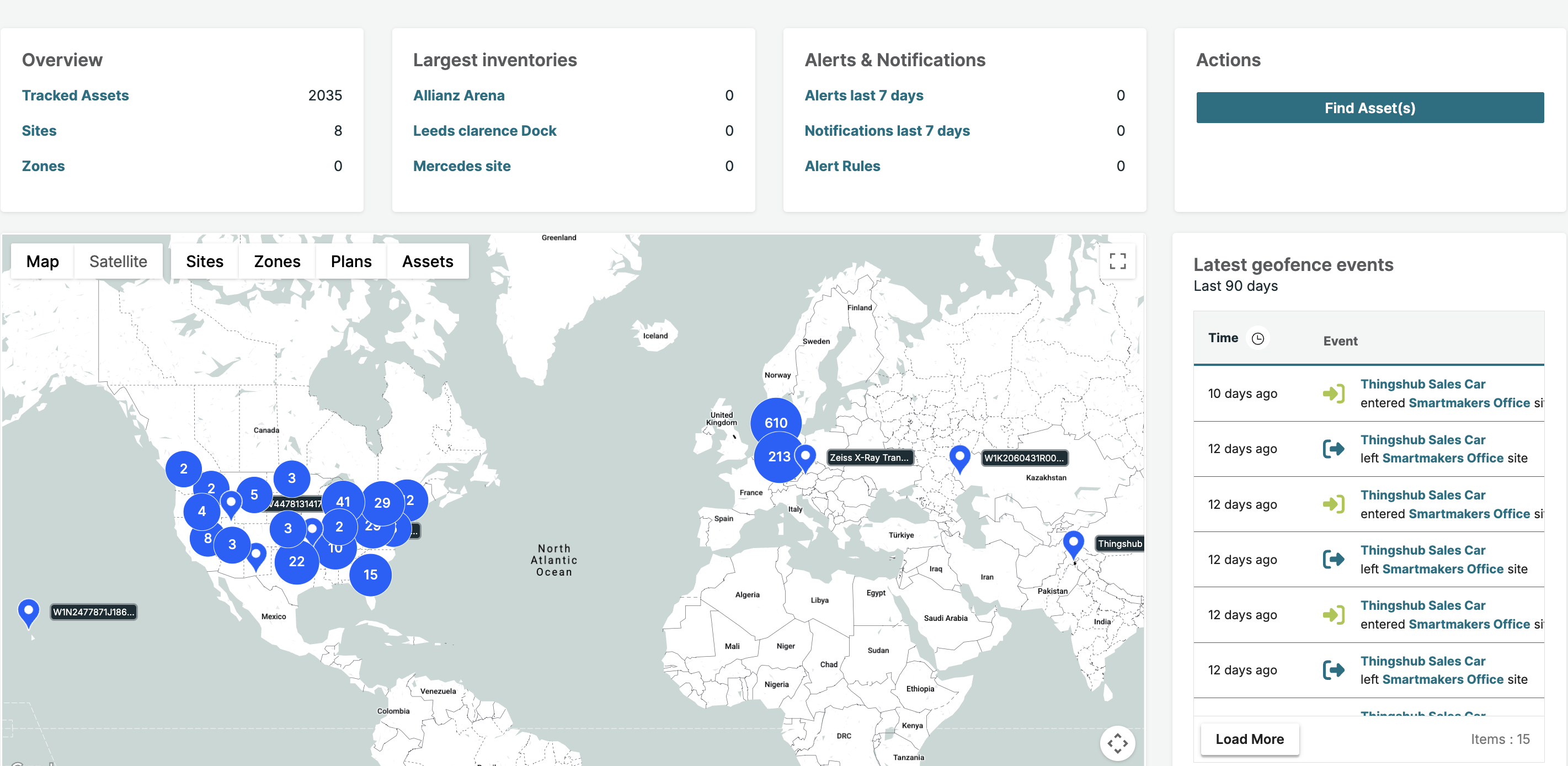
A new "Operational Events" tab is now available on the “loriot” Connection Detail page, allowing users to view the log information of the network connection
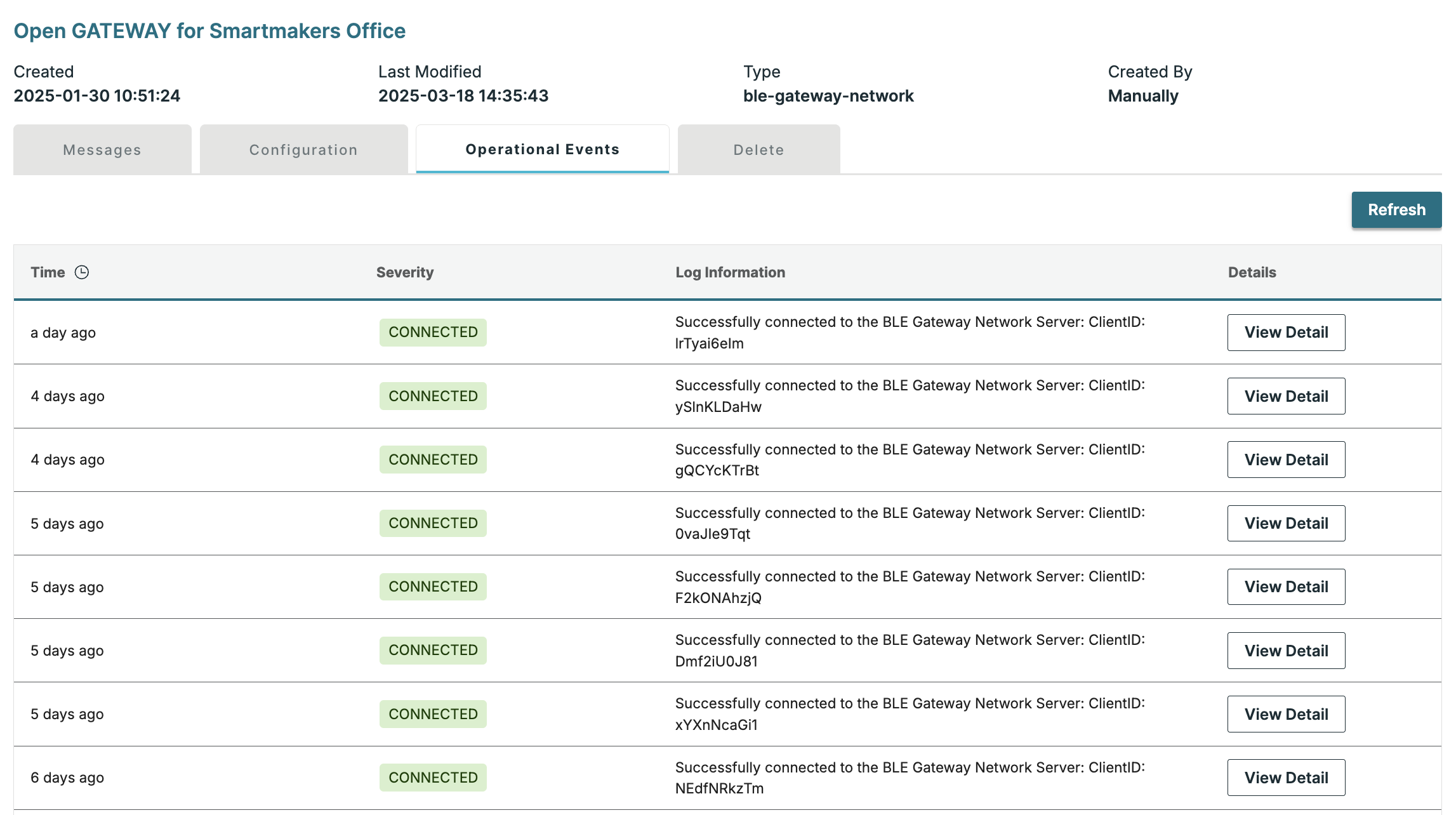
The log details are displayed with columns for Time, Severity, Log Information, and Detail, providing a comprehensive view of the network connection events log.
The Generic Algorithm has been enhanced with the "Set Asset to Site Center" feature
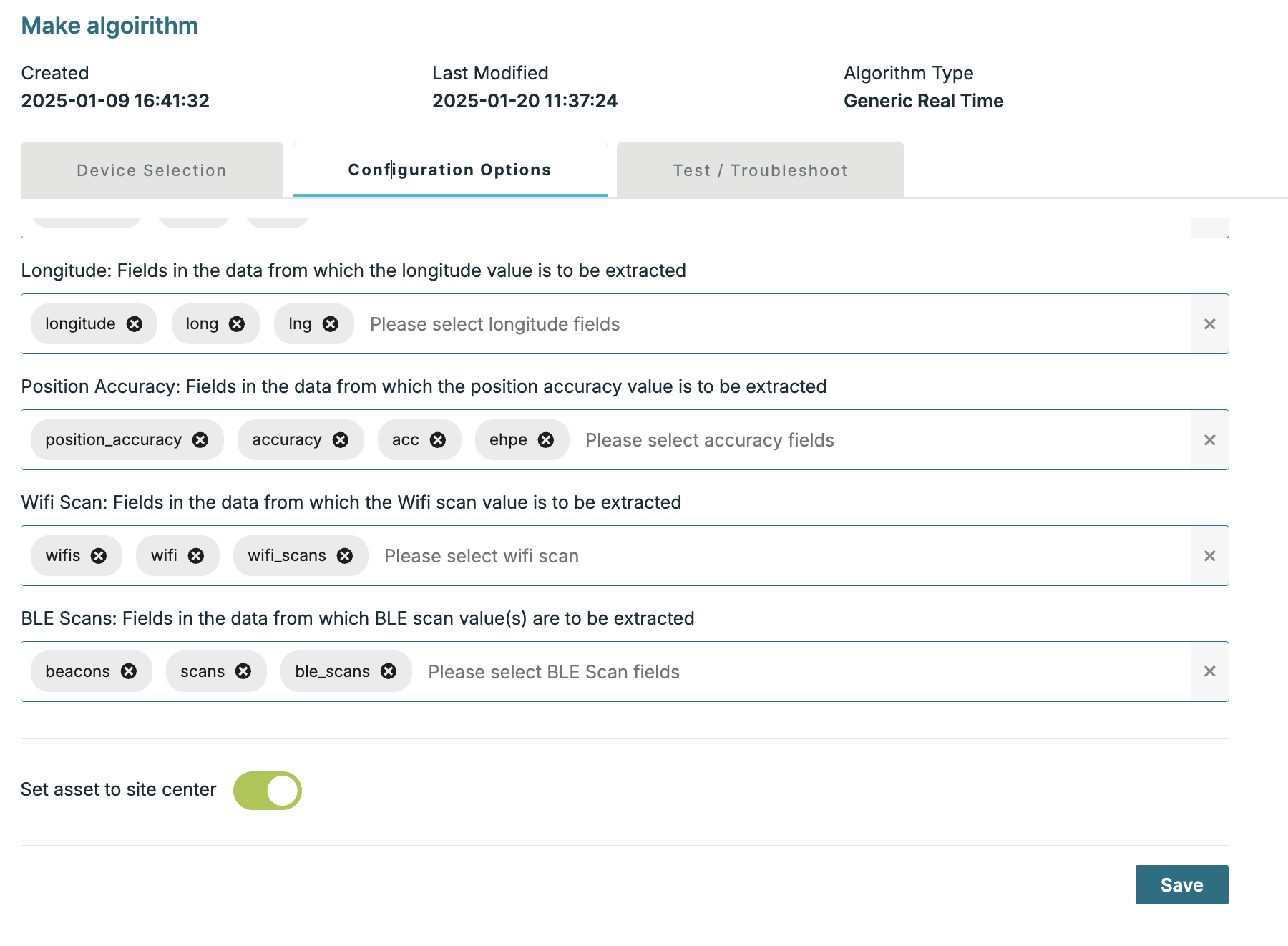
By turning on the "Set Asset to Site Center" toggle button, the tracked asset will be positioned at the site location when it exists within the site geofence
The Device battery level information as percentage or voltage and device powering details are now visible in both the Device Overview and Device Details, depending on the decoded response provided by the device.
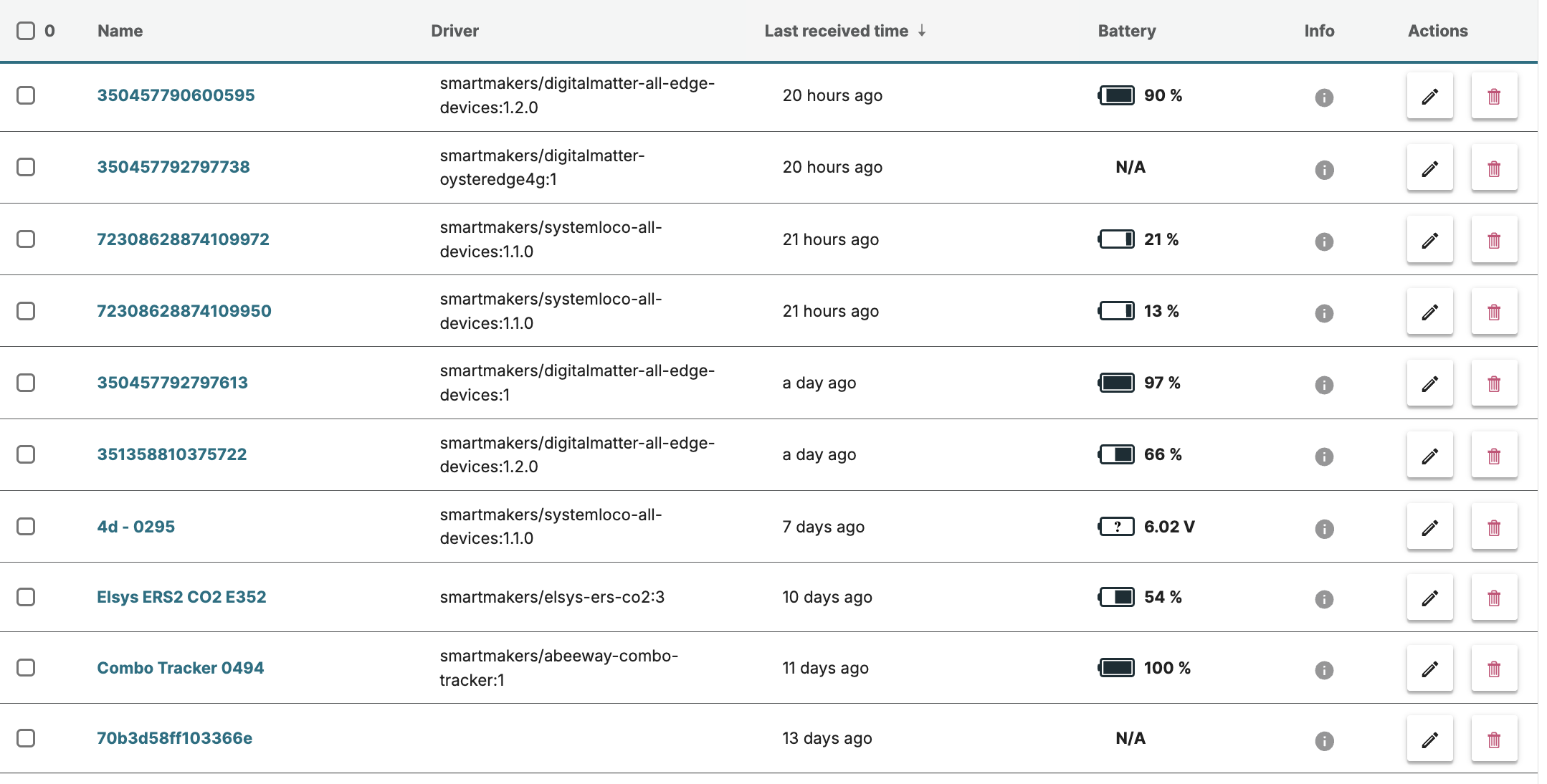
When a tenant is updated to the latest version, users are automatically logged out. This ensures the latest version upon logging back in.
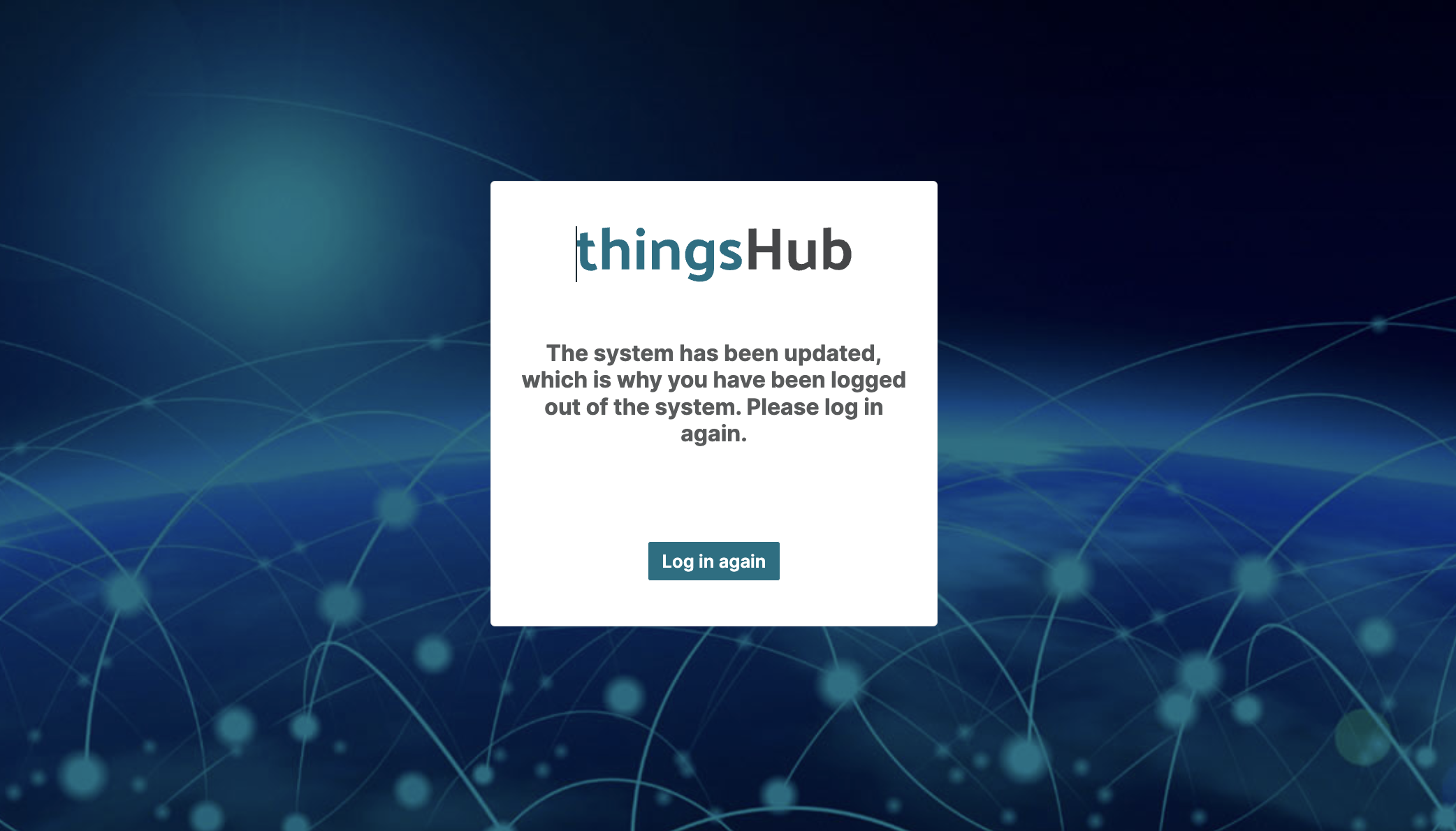
Validation has been added to the Loriot Network Connection during deletion, ensuring a proper error message is displayed when registered devices are present in the Device Overview.
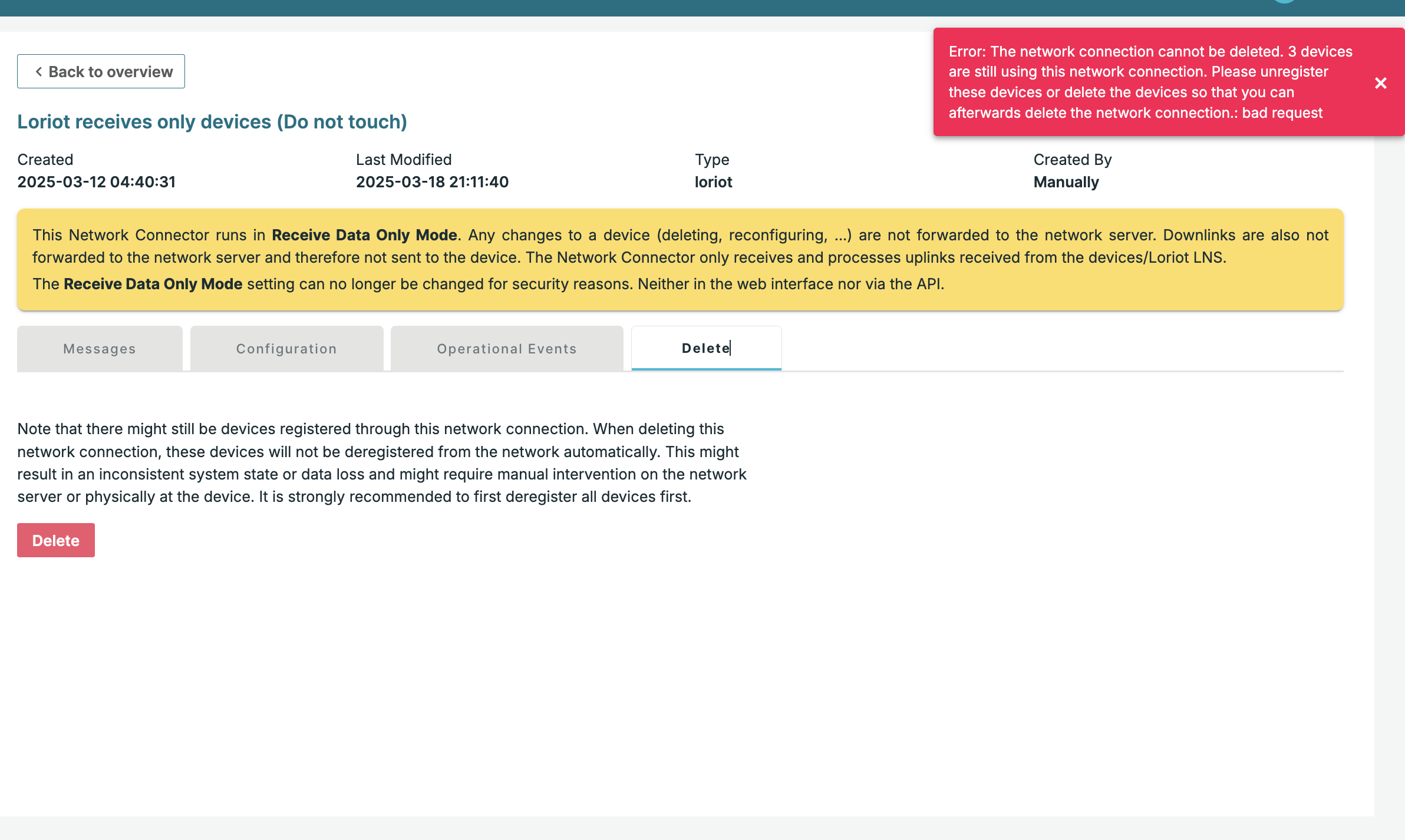
New endpoints have been added to Swagger API, allowing the asset import of up to 50,000 assets for more details please Read documentation.
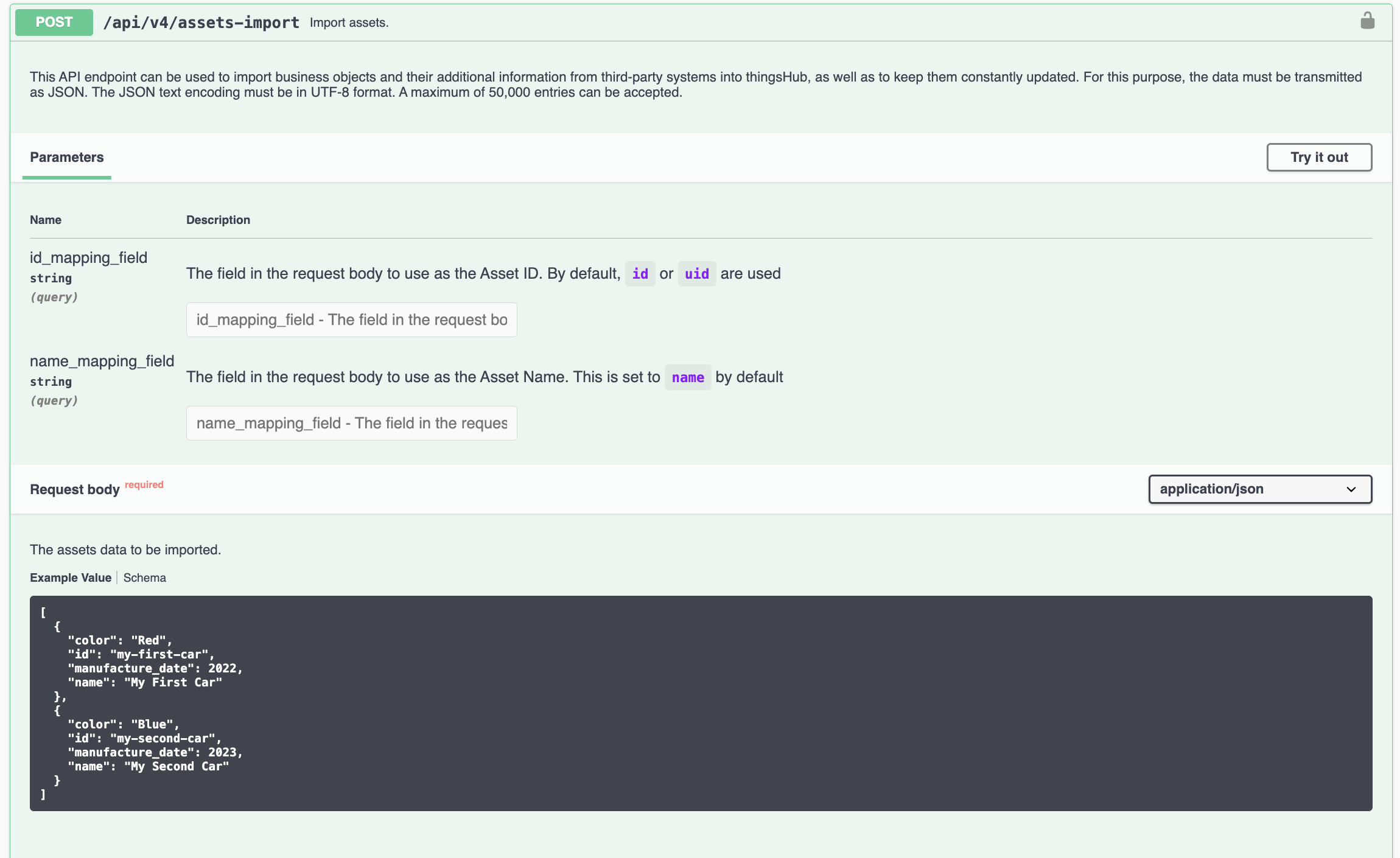
Additional endpoints include /API/v4/assets-import to verify asset import status and /API/v4/assets-import/full-report to display the status as Passed, Warning, or Failed for better import progress.
A new "Find My Asset Tag Network" can now be added from network connection tab by specifying the type as "fmat-network."
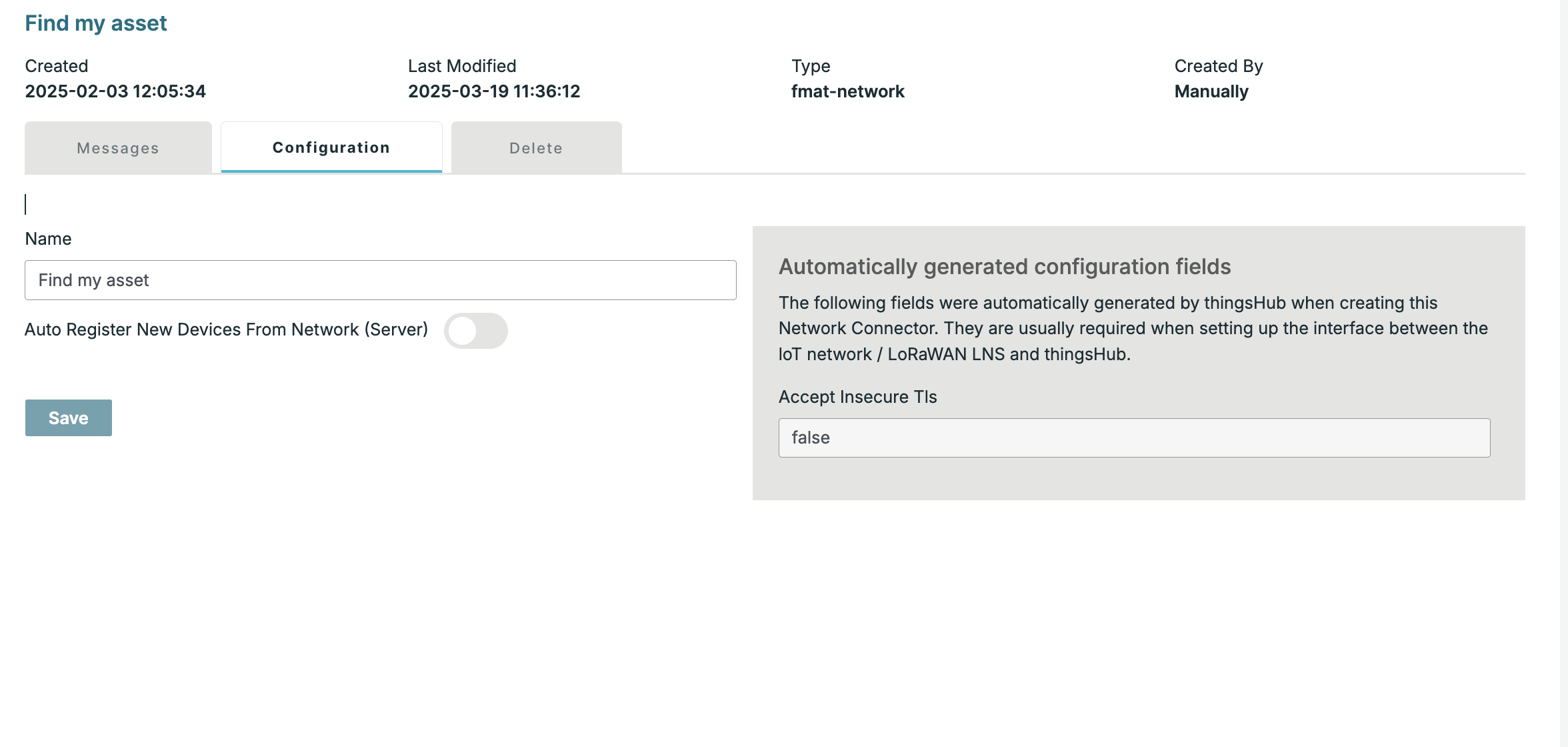
Usability and Other Enhancements:
The issue of searching for devices using DeviceEUI that are not functioning correctly has been resolved.
The issue where clicking on a cluster name on the Asset Stock page did not navigate to the Site Detail page has been resolved.
Addressed an issue where newly created integrations were not searchable from the search bar.
Improved the error message for an invalid Loriot network connection configuration.
The error message for an invalid Actility network connection configuration has been improved with a meaningful message.
The issue where updated site and zone geofences required a page refresh to appear on the Asset Stock page has been fixed.
The Create, Delete, and Update buttons are now disabled for guest users, with meaningful messages displayed.
The MQTT reconnection behavior has been improved.
Empty geolocation scenarios for Eddystone trackers have been fixed.
The username validation while creating or updating a user has been improved. For valid username specification Read documentation.
Fixed an issue where label selectors were not visible on the Tracking Algorithm page.
Improved tooltip visibility when guest users click the Delete or Edit Device button.
Resolved an issue where adding a label through bulk selection was not visible on the Device Overview page.
The success message displayed after adding a new label has been improved.
The error message when creating a duplicate business object field is now more meaningful.
Searching within business object fields now returns accurate and improved results.
The issue where the dashboard name remained visible on the Dashboard List page after the dashboard was removed has been resolved.
The invalid credentials error message on the login page now remains visible until the user interacts with the fields.
A validation has been added “in forget your password” when the email is sent to a non existing user.
The issue where updating the "Hide in Navigation" label resulted in an incorrect error message stating, "Label already exists." This has been resolved.
Fixed a session expiration issue related to the "Forgot Password" link.
The issue has been resolved where selected drivers were not visible in field mapping details.
Fixed an issue where forced logout redirected users to a blank home page instead of the login page.
The issue where dashboards created from thingsHub did not appear in the dropdown selection has been resolved.
The removal of the network connection as a tenant owner has to be revoked
The extra spacing in the user language dropdown has been improved.
The issues have been fixed where duplicate data appeared in device data and network.
The issue has been fixed where logging out from the Visualizer did not correctly navigate to the login page.
Accessing the Grafana Visualizer from the login page now correctly redirects to the expected page.
The issue where HTML tags in zone names affected the display has been resolved.
Resolved an issue where adding an invalid driver in bulk or from the Device Detail page was not handled properly.
Fixed an issue where logging into ThingsHub using the Safari browser was not working.
The meaningful error message is now displayed when users are forced to log out from the Site and Tracking pages.
The modal header when removing a dashboard from ThingsHub has been improved for clarity.
Fixed internal errors that occurred while loading alert rules in the Grafana visualizer.
Resolved an issue where site location markers were not visible after the site location update.
Fixed an issue where Locoware messages displayed incorrect timestamps.
Addressed an issue where irrelevant devices appeared in data tables.
Improved the German translation for "Site" on the asset list page.
Fixed an issue where adding an existing label resulted in an unexpected error instead of a meaningful message.
The success message displayed after updating a label has been improved.
Guest and regular users attempting to bulk remove tracker tags now see a grayed-out button and an appropriate message.
Removed unnecessary spacing in the Device Automation Type and Notification tabs.
Resolved an issue where hovering over supported devices on the Device Support Driver page did not display the correct information.
The restriction on removing the tracking algorithm with existing tracker tags has been added with a meaningful message.
The ThingsFlow Data Table Out node has been improved to support nested JSON and boolean fields.
The site creation step has been improved by adding an "X" button to the site location step address field, allowing users to remove the selected address.
The hover display for zones has been improved to show the format "Zone Name: {Zone name}".
The map zoom level for satellite view on clusters has been improved to support the maximum zoom level.
The navigation behavior of asset markers has been improved to direct users to the tracked asset detail page instead of opening a drawer.
The UI has been improved by removing page numbers from all table paginations in ThingsHub.
The visibility of the progress bar in device overview bulk operations has been improved for deleting devices, assigning device drivers, setting device configurations, unregistering devices from the network, and registering devices to the network.
The mapping of sites and zones has been improved with advanced markers, marker clusters, and geofence enhancements.
The site update process has been improved with enhanced geofence handling, draggable points, and an improved site location marker.
The site's zone creation and update process has been improved with enhanced geofence handling and draggable points.
The indoor locator map has been improved with advanced mapping features, indoor locator markers, and cluster markers.
The stepper component has been improved in all creation modals in ThingsHub.
The auto-complete functionality in search fields has been improved.
The reset password form has been improved with policy enforcement, empty field validation, and validation for non-matching passwords.
The Track and Find App has been updated to support Android 14 and higher versions in the Play Store.
The error message displayed when updating the configuration of Abeeway devices has been improved.
The site and zone details page has been improved by displaying the "Updated By" user and "Updated At" timestamp.
Devices can now be updated with an empty drive by clicking the "X" button in the assigned Bulk Driver and Device Details sections.