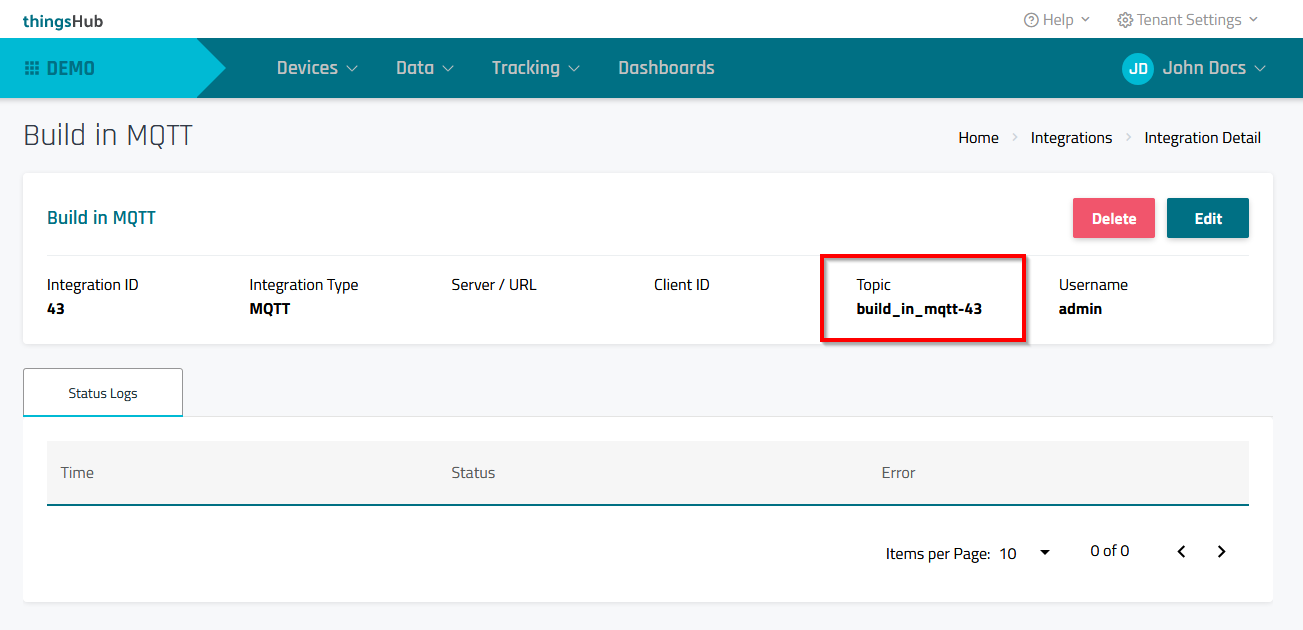Built-in MQTT broker
This article describes how to set up thingsHub’s built-in MQTT broker.
Using the New Integration wizard to set up a built-in MQTT broker integration
Step 1) Go to Data > Integrations and select the New Integration button.
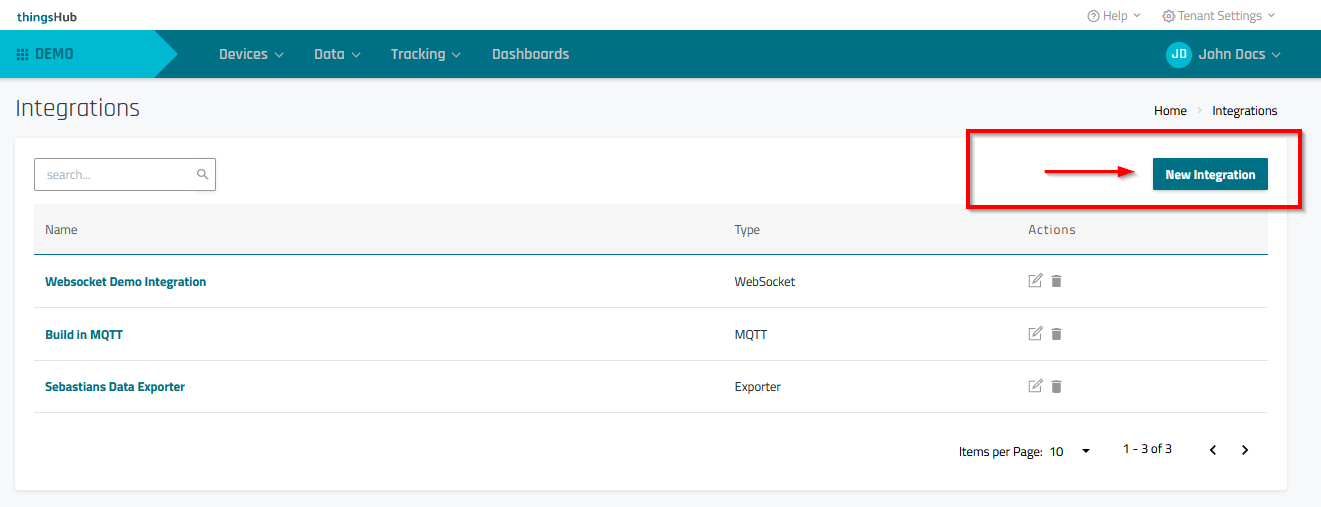
Step 2) In the Select Integration Type step of the Add Integration wizard, enter the configuration information as described in the below parameters table. Then press the Next button to continue to the next step, Configure selected Integration.
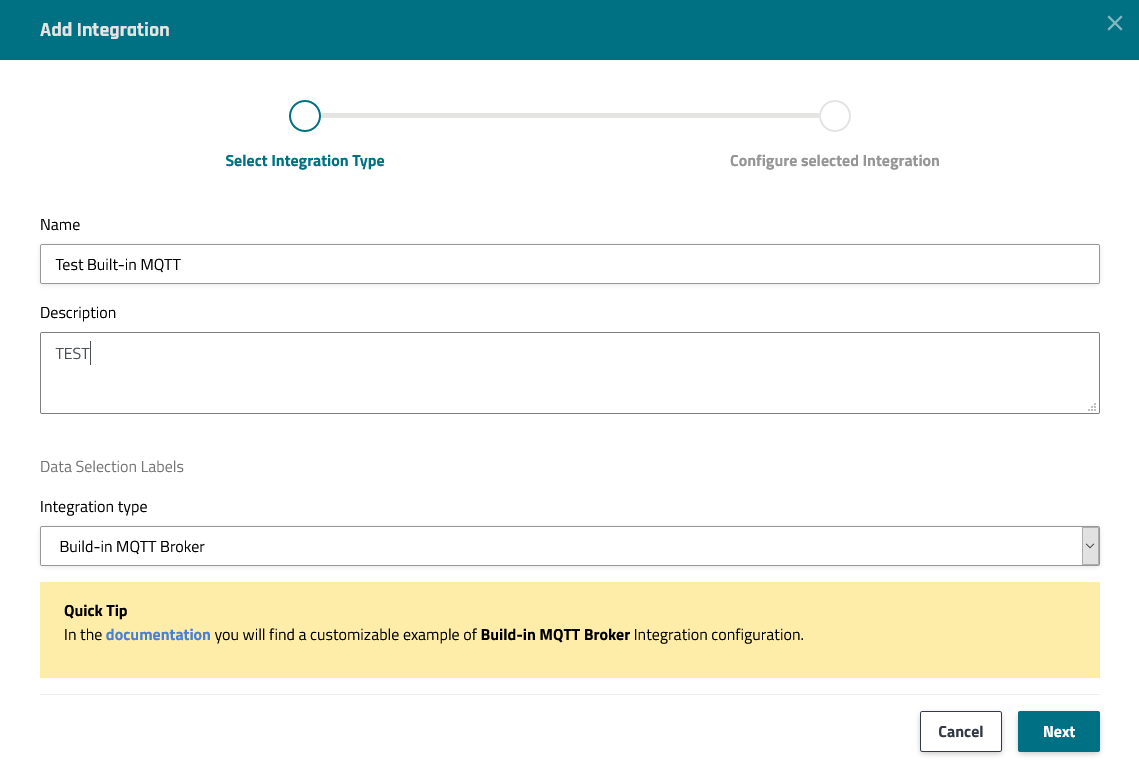
Parameter | Description |
|---|---|
Name | Enter a name for the integration. |
Description | Optional field used to describe the integration. |
Data Selection Label | Select labels that are assigned to the devices from which you would like acquire data. For more information on device labels, see Using labels to group and sort devices. |
Integration type | Select Built-in MQTT Broker |
Step 3) In the Configure selected Integration step, press the Create button to complete the process and return to the Integrations page.
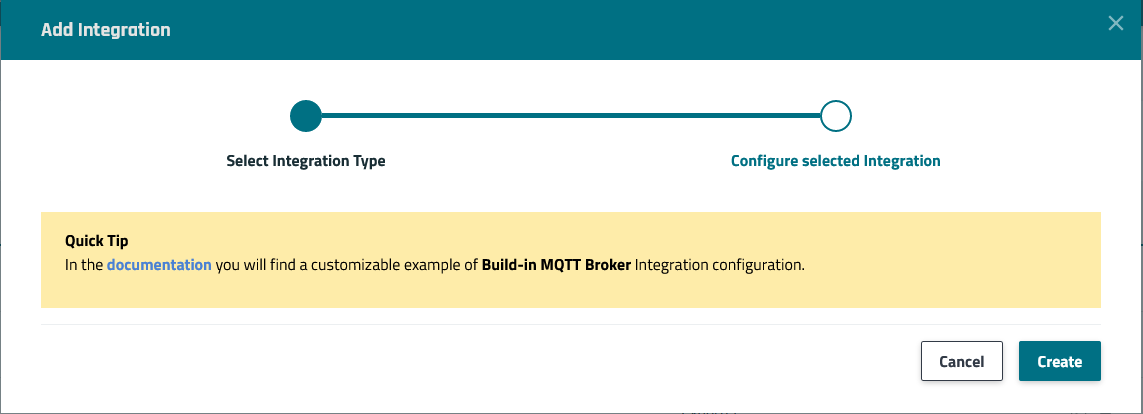
Subscribing to data
This section describes how to access the integration data using an MQTT client.
Step 1) Connect to the MQTT broker. For detailed information, see Data | Accessing-the-built-in-message-broker.
Step 2) Subscribe to the topic. A topic is combination of the Integration Name and the Integration ID.
To find the topic of an integration:
1) In the thingsHub, go to Integrations and select the desired integration’s Edit button to open its Integration Detail page.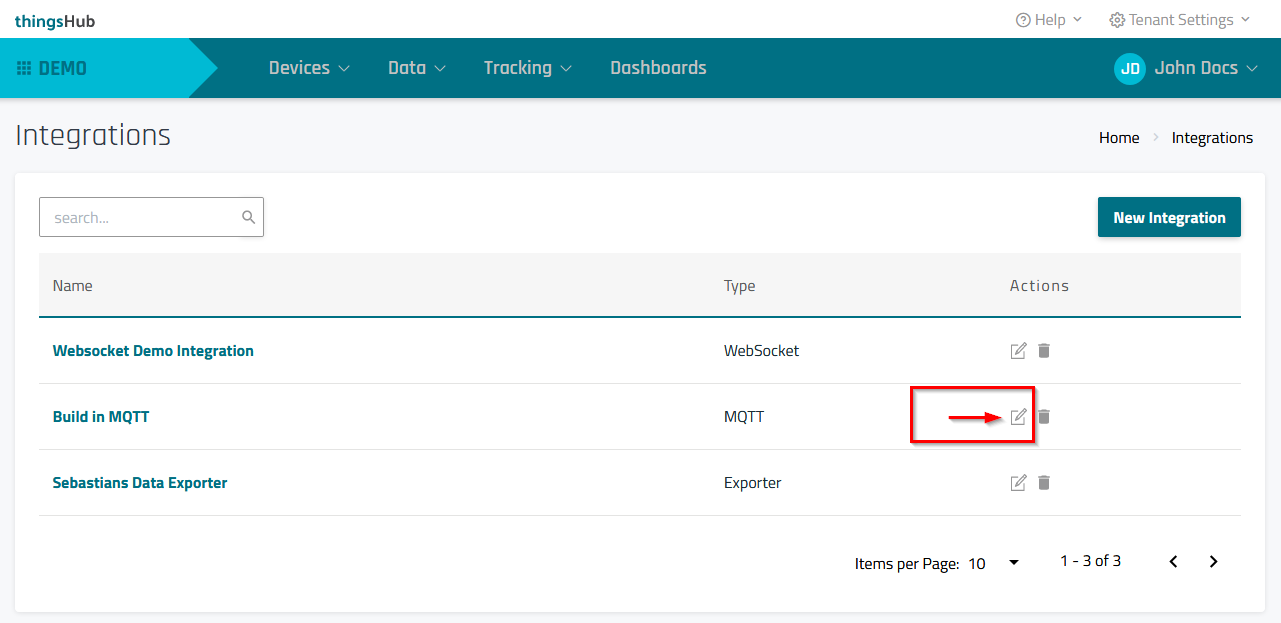
2) In the Integration Detail page, the topic is displayed as shown below. In the below example, the topic is build_in_mqtt-43.