Devices
This article provides an overview of thingsHub device monitoring and management.
It also lists the most common tasks that Device Management Users and Device Management Owners will need to perform in order to manage, monitor, and configure IoT devices.
What is a device?
A thingsHub device is a virtual representation of a physical IoT device, such as a room sensor, asset tracker, or retrofit adapter. Physical IoT devices transmit measured data, such as room temperature, and device conditions, such as the battery level, to the thingsHub via an IoT network connection. The thingsHub can then be used to store, organize, monitor, analyze, and export this data. It can also be used to remotely configure many of these devices.
Working with devices
Device Management Users primarily monitor measured values (e.g., room temperature) and device conditions (e.g., battery level) received from one or multiple devices. To do this, they must be able to find devices and understand the transmitted data.
See the following for more information:
Device Management Owners are primarily tasked with adding, removing, configuring, and troubleshooting devices.
See the following for more information:
Key features of the thingsHub device user interface
There are two primary pages used to monitor and manage devices: Devices Overview and Device Details.
Devices Overview page
In the Devices Overview page, you can perform the following tasks:
View list of all devices
Search for a single device
Sort devices by labels
Add and manage device labels
Access tools to add or delete devices
Access device detailed information
View basic device information, including:
Device driver
Last received communication uplink
Device ID
Registered network connection
Assigned labels
Devices Overview page
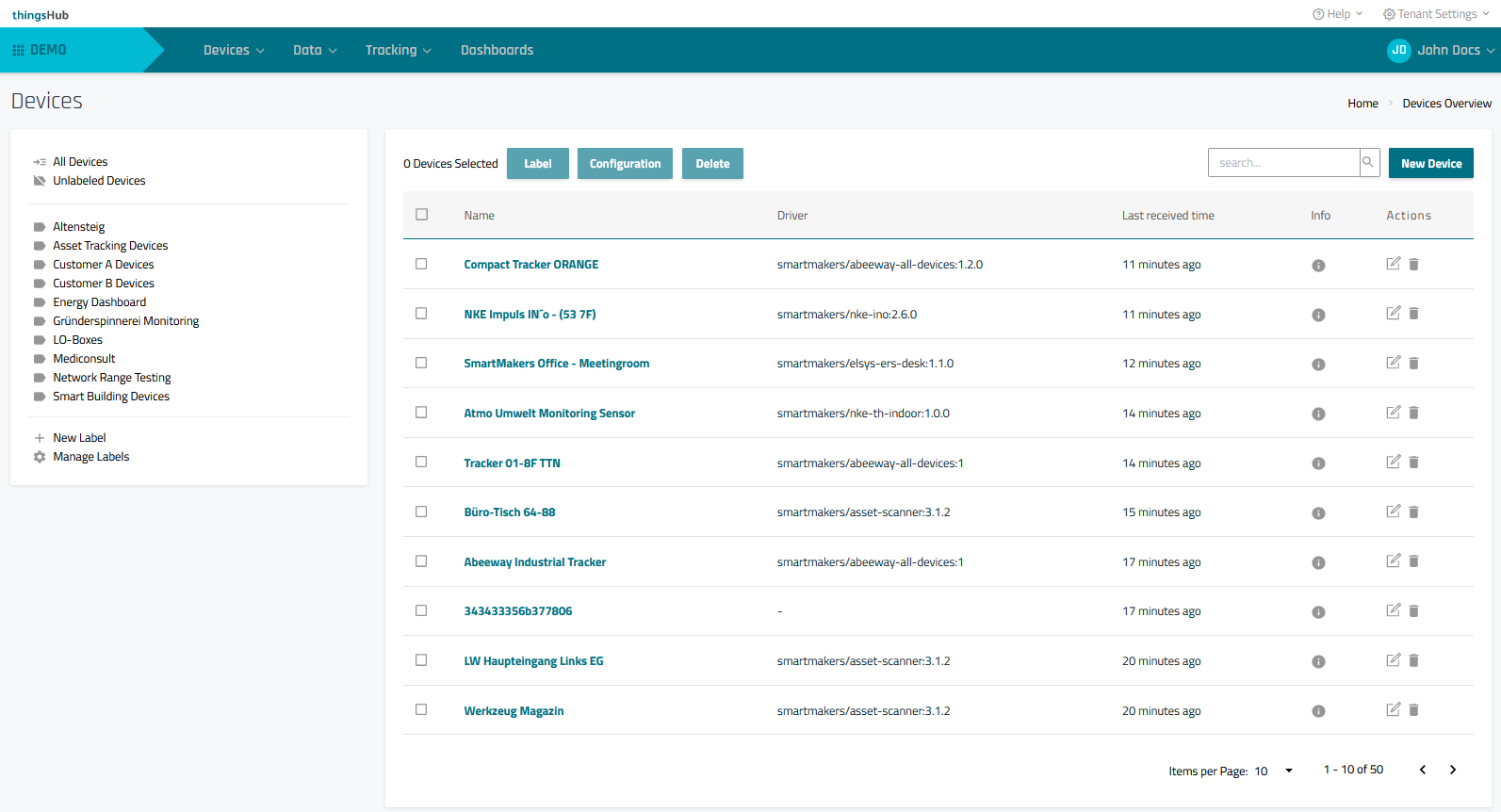
Accessing the Devices Overview page
From the Menu bar, go to Devices > Overview. Alternatively, from the homepage, select Device Management.

Device Details page
In the Device Details page, you can perform the following tasks:
View measured values device conditions in the Data tab.
View & change a device’s configuration in the Configuration tab.
View communication details in the Network tab.
View definitions of measured values in the data schema section of the device driver details page.
Change device name, device driver, labels, and input values in custom fields.
Devices Detail page
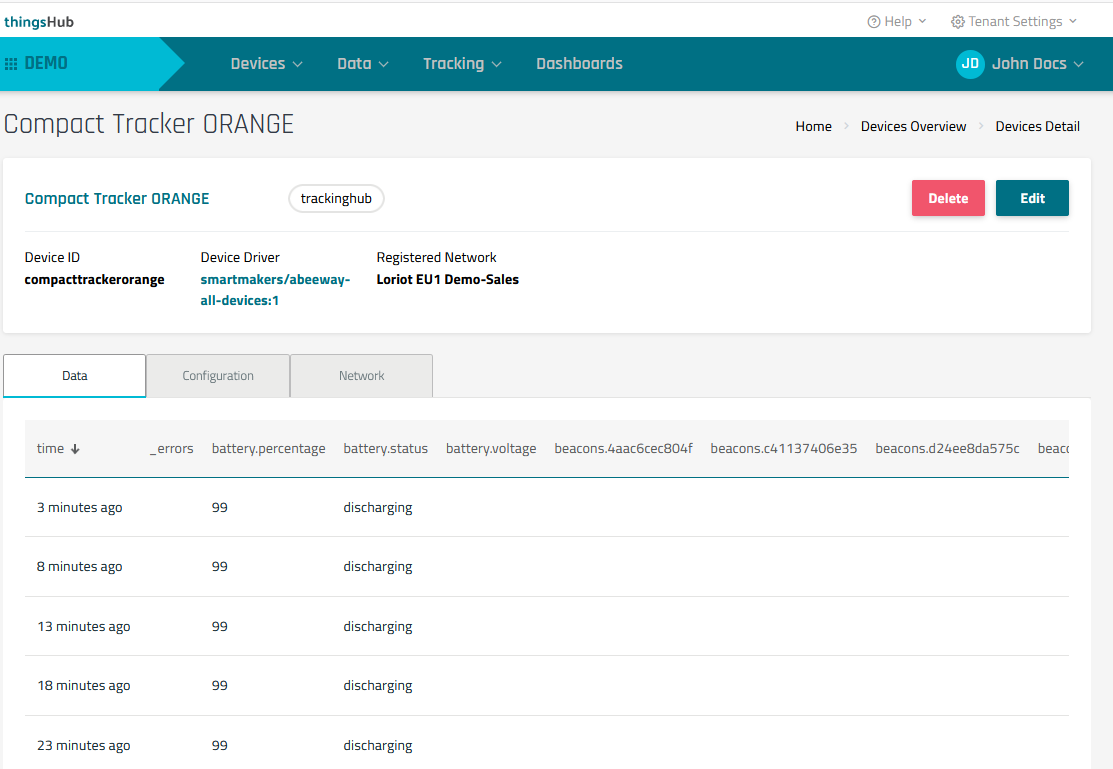
Accessing the Devices Details page
From the Devices Overview page, select a device’s name or edit button to open its Device Details page.
Devices Overview page
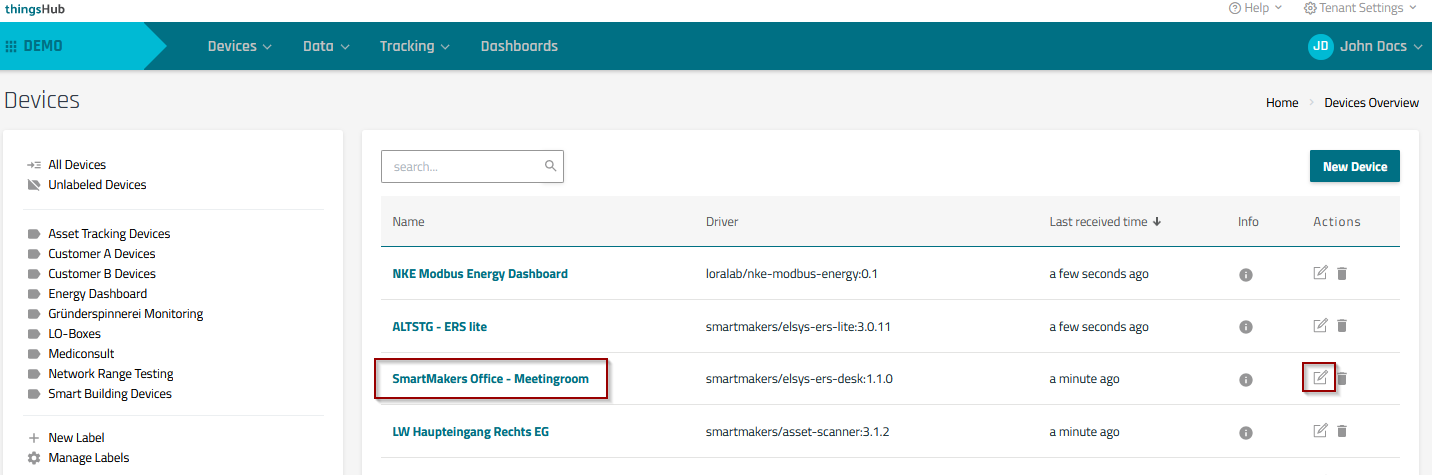
Related articles
Adding, editing, & deleting devices
Monitoring data from a single device | comment-2247557243
Using labels to group and sort devices
