Remotely configuring devices
This article describes how Device Owners can remotely configure connected IoT devices.
Overview
A device’s configuration consists of data about the device state, such as its firmware version, and all of the adjustable parameters of the device, such as its motion sensitivity.
In the Configuration tab of the Devices Details page, you can remotely modify a device configuration by entering new values in the Desired Configuration field and selecting the Save Configuration button. The thingsHub application will then send the configuration down-link to the device.
If the configuration is possible, then the device will make the changes and then up-link the new configuration data back to the thingsHub.
After being decoded by the driver, the actual configuration and state of the device will be displayed in the Known State & Configuration field.
Note that there will be a time delay between when the desired configuration message is sent and when the device receives & interprets the message, changes the configuration, and then sends an updated message of the new configuration.
How to remotely configure devices
Some devices cannot be remotely configured. See the physical IoT device’s documentation for more information on its configuration parameters and capabilities.
Step 1) In the Devices Detail page, select the Configuration tab to open the device configuration settings.

Step 2) In the Desired Configuration field, enter the desired parameters and press the Save Configuration button.
Note:
To ensure that the configuration has the correct parameters and formatting, copy and paste the example configuration from the Show Example pop-up window into the Desired Configuration field.


Step 3) Verify the configuration change was successful by viewing the Known State and Configuration display field after a reasonable delay time has passed.
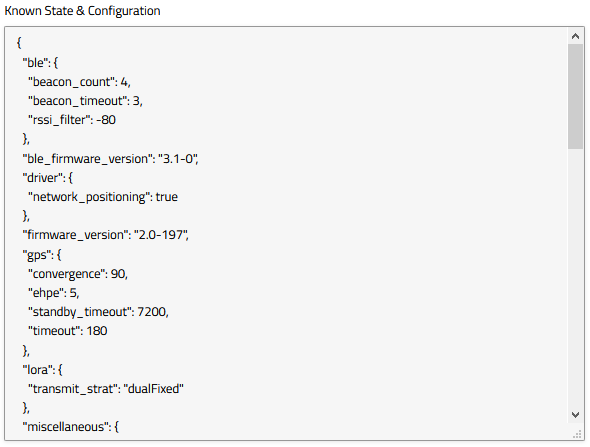
Notes:
Depending on the transmission speed and the current device state and configuration, the lag time will vary between the Desired Configuration request and the updated Known State & Configuration.
Use the Networking tab to view data transmission details, such as the most recent data uplink or downlink, raw data, connection ports, and more.
If the desired configuration was unsuccessful, the device might not have been able to perform the desired function.
Related articles
Adding, editing, & deleting devices
Monitoring data from a single device | comment-2247557243
Using labels to group and sort devices
Managing device drivers | comment-2259386589
Setting up devices using Auto Activation
