Network Connector by Tenant Configuration
During deployment of a tenant, the tenant operator may opt in to create a network connector. This Network Connector that is created and added to the tenant while spinning up the tenant itself is termed Pre-provisioned Network Connector. This functions as the default network connector for a specific tenant.
Features of Pre-provisioned Network Connector
The pre-provisioned network connector can be configured through the
tenant configurationyaml file.Only one pre-provisioned network connector can be deployed at one time.
Pre-provisioned network connector cannot be edited or deleted from the UI.
Pre-provisioned network connector will have the field
"Created By"set to"Configuration"Pre-provisioned network connector always has the
auto-activationset tofalse.Any error in the pre-provisioned network connector creation will cause the
engineservice to crash. The details of the error can be found in the logs of the engine service.
Pre-requisites
As a pre-requisite of setting up a Pre-provisioned Network Connector, the type of the network connector needs to be selected (Loriot and Chirpstack configuration are officially supported). Based on the type of network connector, it needs to be setup and its configuration needs to be . To setup the network connector refer to the IoT network connectors page.
Create a Pre-provisioned Network Connector
Step 1) Setup a Network Connector and get the configurations for it. Refer to the Iot Network Connectors page to setup the network connector based on its type. Do not create the network connector through thingshub UI.
Step 2) Get the network connector configurations and create the engine block for tenant configuration file.
A single network connector can be configured through the tenant’s configuration file. The following block defines the network connector:
engine:
network_connector:
name: {{ Network Connector's Name }}
type: {{ One of supported type. Officially supported types: loriot, chirpstack }}
config:
// Config Specific to the network connectorExample Configurations
Loriot
engine:
network_connector:
name: Thingshub Configured Loriot NC
type: loriot
config:
server: https://eu4pro.loriot.io
app_id: BEX422
api_key: ApiKeyThatIsConfiguredInLoriotChirpstack
engine:
network_connector:
name: Thingshub Configured Chirpstack NC
type: chirpstack
config:
host: https://chirpstack.example.com:443
app_id: BEX422
api_key: ApiKeyThatIsConfiguredInChirpstack
accept_insecure_tls: trueThe configuration option is officially supported for loriot and chirpstack only.
Step 3) Add this block to the tennat configuration file.
global:
domain: thingshub.iot.yourdomain.com
name: example
tenant_mode: thingshub
whitelabeling:
enabled: true
...
log:
level: debug
metrics:
enabled: true
stackdriver_project_id: sample-metrics-project
tracing:
enabled: true
sampler: probabilistic
service_rate: 0.01
api_rate: 0.01
exporter: stackdriver
stackdriver:
project_id: sample-project
google_application_credentials: |
{
"type": "service_account",
...
}
smtp:
enabled: true
address: smtp.example.com:1234
user: notifications@example.com
password: abcd1234
host: smtp.example.com
from: notifications@example.com
image:
enabled: true
registry: eu.gcr.io
repository: repo.example.com
tag: develop
credentials:
username: john
password: abcd1234
security:
service_key: <randomly-generated service key>
admin_password: <randomly generated password>
password_policy_regex: <user defined regular expression>
password_help_text: <user defined help text to show on user form>
sql:
host: hostname.domain:port
database: example
user: example
password: <the example role's passsword on the sql server>
tls:
enabled: true
cert: |
-----BEGIN CERTIFICATE-----
...
-----END CERTIFICATE-----
-----BEGIN CERTIFICATE-----
...
-----END CERTIFICATE-----
-----BEGIN CERTIFICATE-----
...
-----END CERTIFICATE-----
key: |
----BEGIN RSA PRIVATE KEY-----
...
-----END RSA PRIVATE KEY-----
backup:
sql: enabled
influx: enabled
sftp:
host: sftp.example.com
port: 1234
user: john
password: abcd1234
remote_dir: /incoming/private
nats:
nats_url: nats://nats.example.com:4222
is_cluster_wide: true
user: john
password: abcd1234
registry:
master:
url: https://drivers.example.com
api_key: abcd1234
iam:
rules:
permissions: |
rules:
- policy: privilege
pattern: devices:create
- policy: deny
pattern: devices:update
visualizer:
image_renderer:
enabled: true
smtp:
enabled: true
host: smtp.example.com:587
user: notifications@example.com
password: abcd1234
skip_verify: true
from:
address: notifications@example.com
name: thingsHub
nats:
enabled: false
influxdb:
enabled: true
postgresql:
enabled: true
fullnameOverride: postgresql
postgresqlUsername: jane
postgresqlPassword: abcd1234
postgresqlDatabase: thingshub
persistence:
enabled: true
backup-cron:
enabled: true
engine:
network_connector:
name: Thingshub Configured Loriot NC
type: loriot
config:
server: https://eu4pro.loriot.io
app_id: BEX422
api_key: ApiKeyThatIsConfiguredInLoriotStep 4) Deploy the tenant and check the if engine service is up and running. If thingshub can not connect to the pre-provisioned network connector, it will shutdown, proving the logs in the service logs.
Results
After the successful creation of a pre-provisioned network connector, it will be listed in the network connectors list of the tenant settings page in the tenant UI. It will have the value Configuration in the Created by column.
Testing and Next steps
You can now see your pre-provisioned network connector functioning by connecting your devices via this network connection with the thingsHub. You can either add a new device now and connect it during this process, or connect an existing device on the device’s Network tab.
Runtime Behavior
When a network connector is configured through the tenant’s configuration file:
If the network connector of the provided type already exists:
It is updated with the provided configuration
If it can’t be updated:
The
engineservice crashes with an appropriate error message
If the network connector of the provided type does not exist:
If the network connector of a different type is configured previously
It is deleted
If it can’t be deleted:
The
engineservice crashes with an appropriate error message
The new network connector is then created
If it can’t be created:
The
engineservice crashes with an appropriate error message
If no network connector is configured previously:
The new network connector is created
If it can’t be created:
The
engineservice crashes with an appropriate error message
Please check the error details on the logs to identify which of the above scenarios is causing the engine service to crash, and resolve it accordingly.