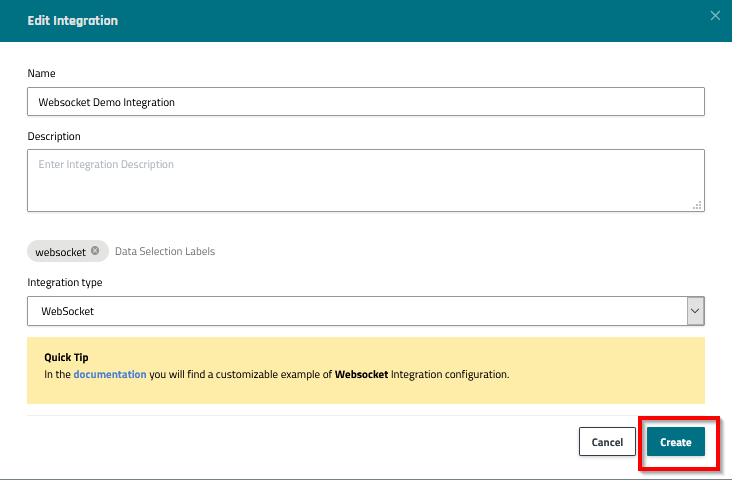Integrations
This article describes how Tenant Operators can integrate the thingsHub tenant with external systems in order to forward IoT device data.
Overview
Integrations allow you to send data from one or more devices to external systems.
This section provides a general description of how to add an integration, view integration status, and delete an integration.
You can only integrate data from devices that have been assigned labels. To learn how to add labels to a specific device, see Using labels to group and sort devices.
Add an integration
This section provides general instructions for adding integrations.
Only the below integration types are supported, with each type having unique configuration requirements. Please see the below links for instructions specific to each available integration type:
Step 1) Go to Data > Integrations and press the New Integration button.
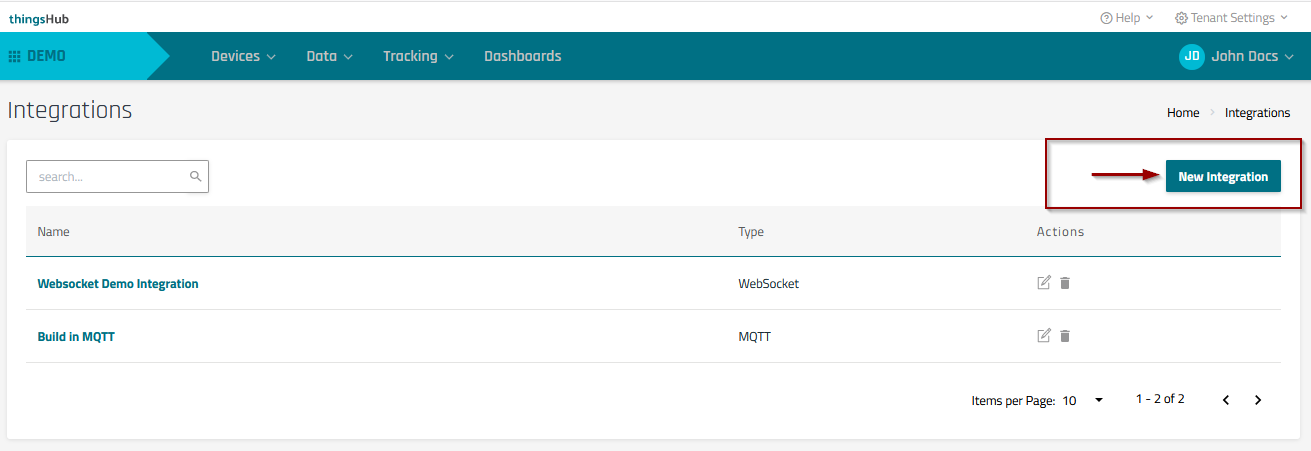
Step 2) Enter the integration Name, Description (optional), Data Selection Labels, and the Integration type. Then press Next to continue to the Configure selected Integration step.
Tip: Click next to the words Data Selection Labels to open the label selection drop-down menu.
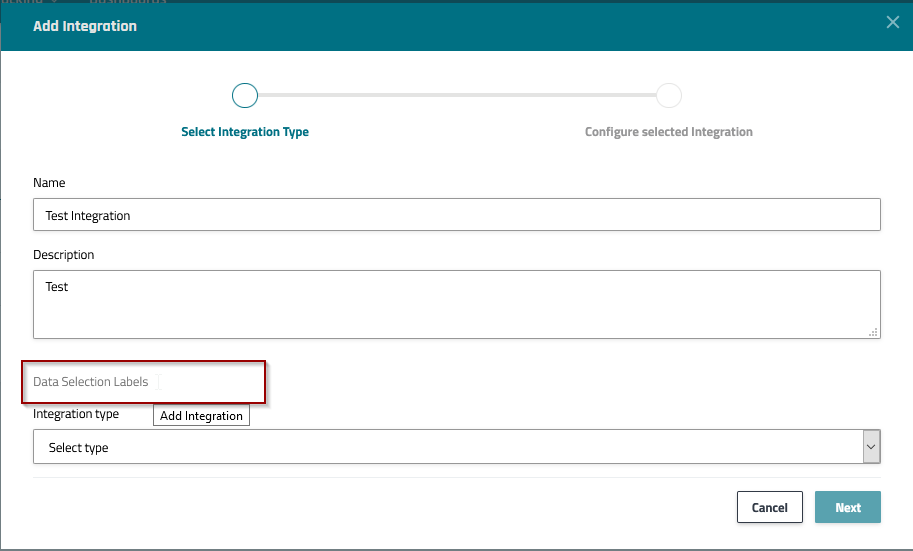
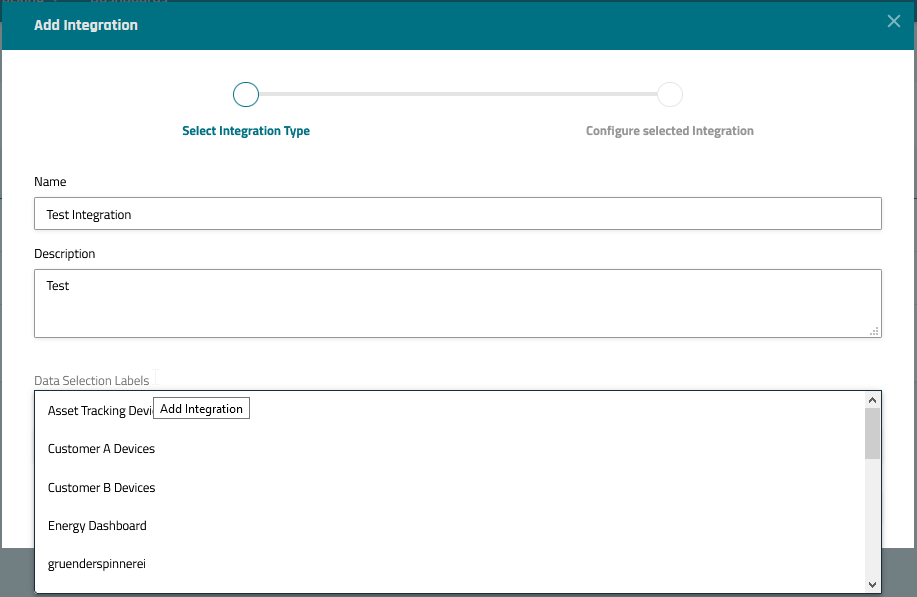
Step 3) In the Configure selected Integration step, enter the integration configuration details. Then click the Create button to complete and save the integration.
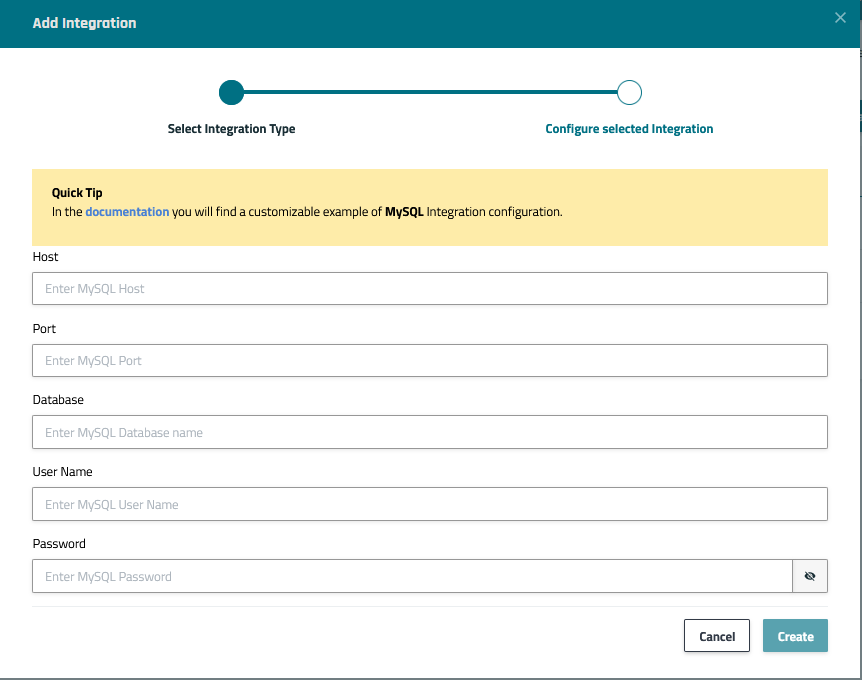
Check the status of an integration
Step 1) Go to Data > Integrations and select the integration’s Name or Edit button to open the Integration Detail page.
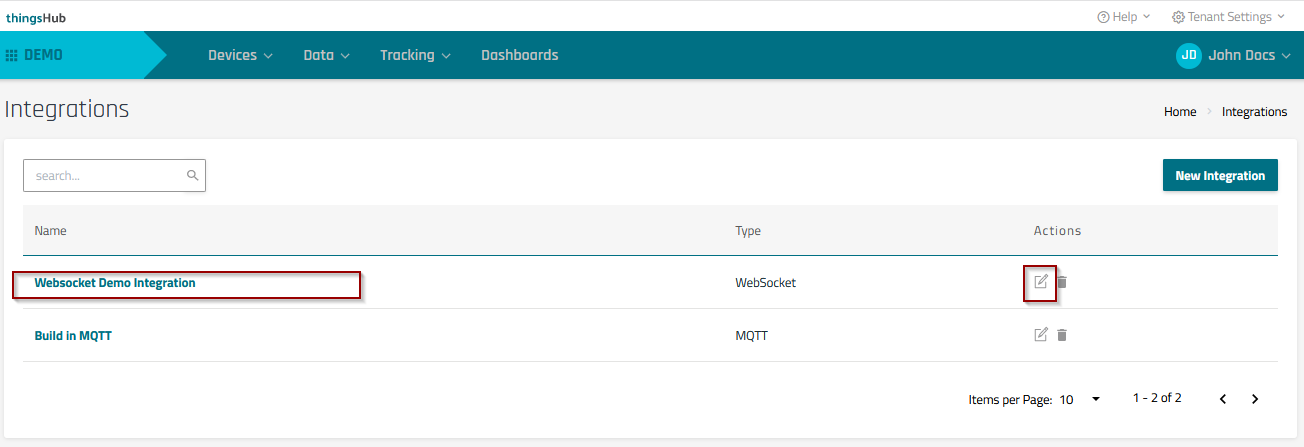
Step 2) In the Integration Detail page, you can view the integration’s name, ID, type and configuration details. You can also edit or delete the integration, and review integration status conditions and error messages.
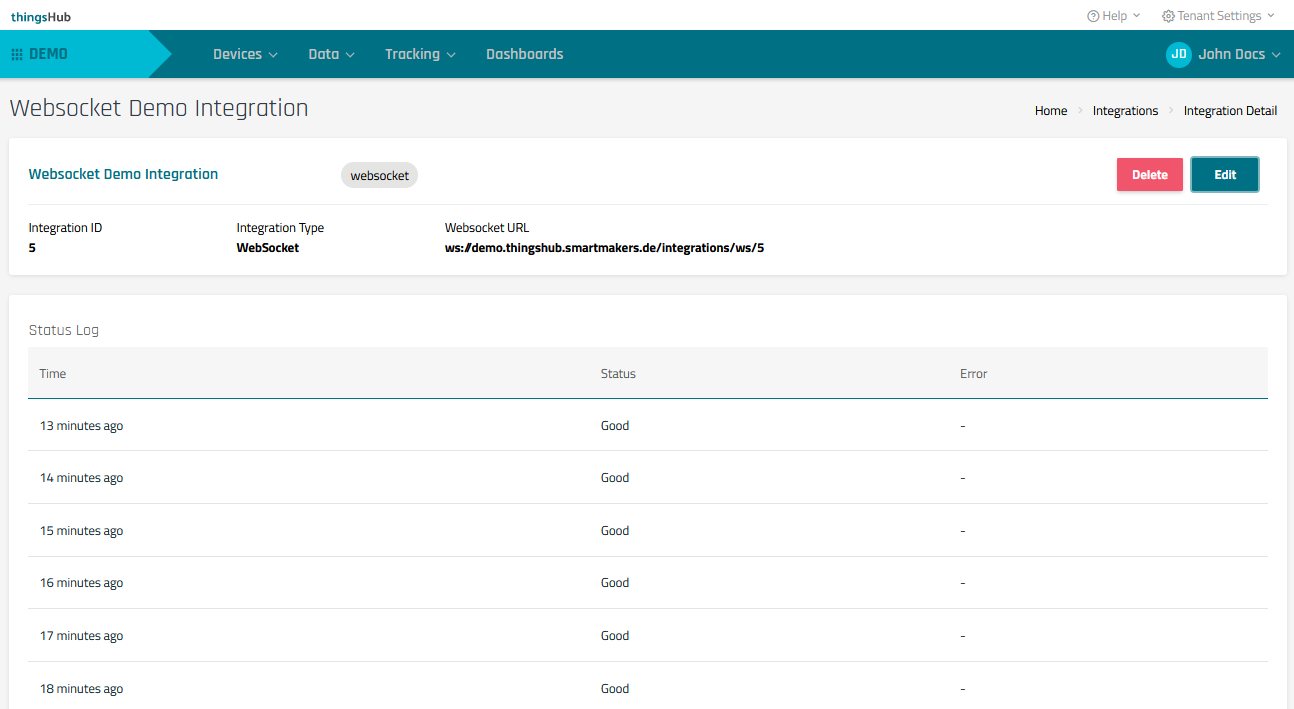
Delete an integration
Step 1) Go to Data > Integrations and select the integration’s Delete button.
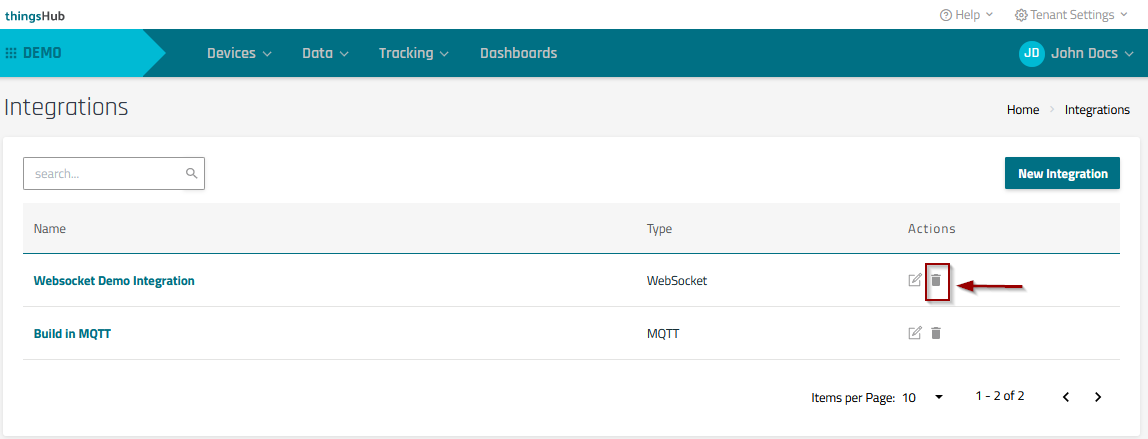
Step 2) Press Ok to confirm the deletion.

Edit an integration
Step 1) Go to Data > Integrations and select the integration’s Name or Edit button to open the Integration Detail page.
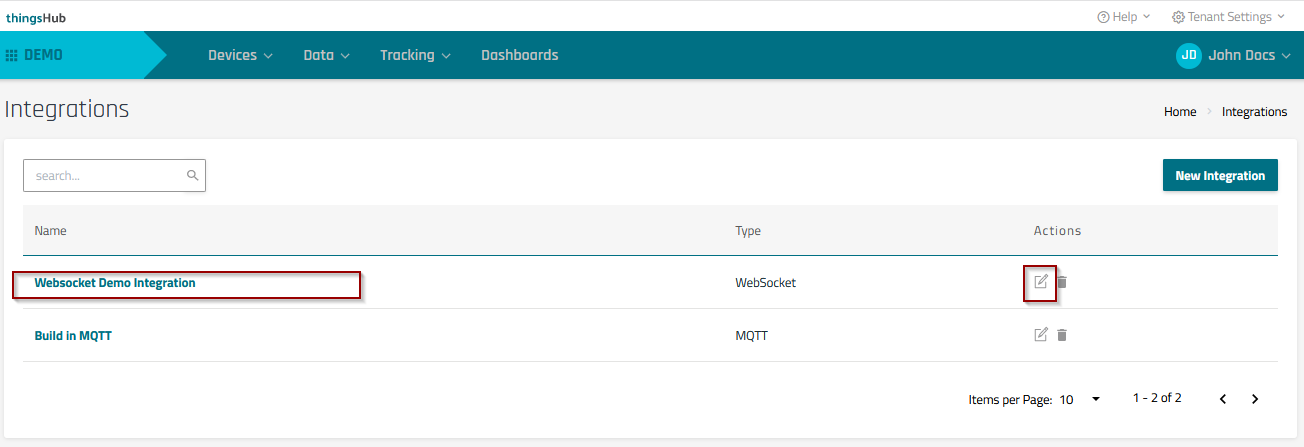
Step 2) In the Integration Detail page, select the Edit button to open the Edit Integration dialog.
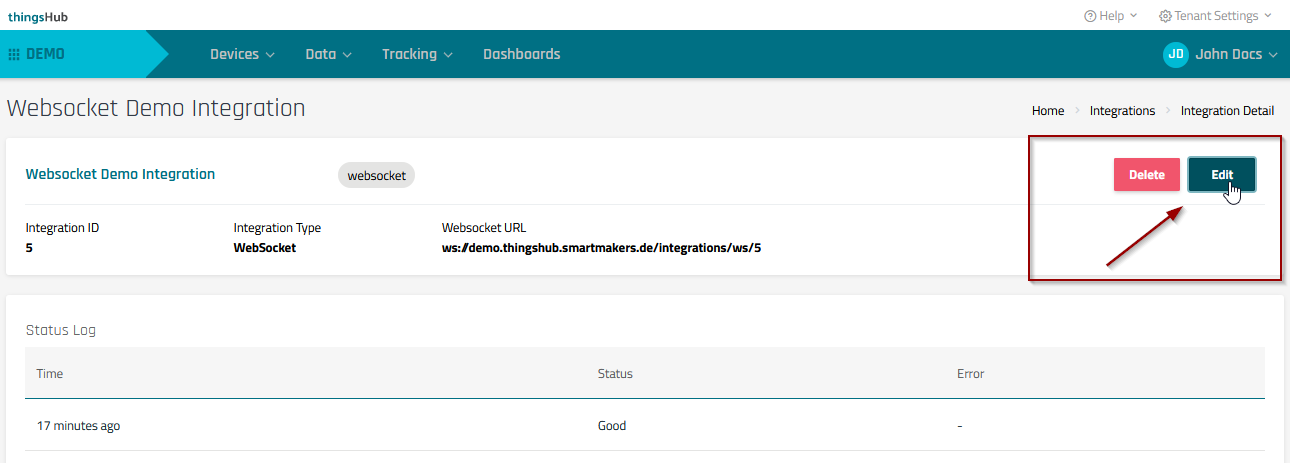
Step 3) In the Edit Integration dialog, you can change the integration name, description, and data selection labels. Save changes by pressing the Create button.